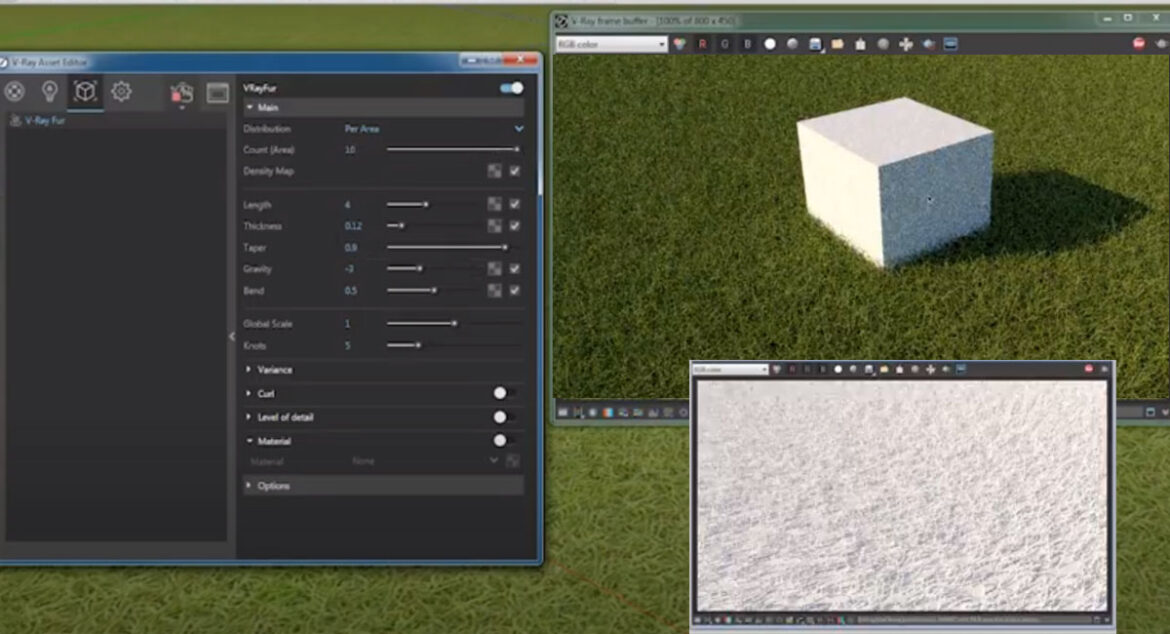This article will help you uplift your SketchUp models to the next level, do continue reading. To be able to follow this article you will need to have the Vray plugin available for SketchUp. This article will help you to add realistic grass to your model using Vray.
First, you have to make a plane. You have to start by creating a plane in the SketchUp software so that you can draw your grass on it later. Begin by creating a plane in Sketchup to draw your grass on. To be able to create the plane press the “R” button on your keyboard, this will help you to open the rectangle command after which you can click and drag to create a rectangle.
After making the plane you have to make a Group. This you will do after you have drawn the rectangle, you have to right-click on the rectangle and then select “make group.”
After this step, you have to select the icon in the top toolbar which says “add fur to selection.” This option will help in adding a grass texture to your plane.
You can add Realistic Grass with Vray
You have to click on the renderer button in the top menu bar to be able to open the Vray rendering window.
After this step, is the step for Flip Along > Group’s Blue. After the previous step you may notice that the texture is only visible on the opposite side of the plane you have created. To be able to fix this, you have to right click on the plane and then select “flip along” > “group’s blue.” After doing this you will notice that the texture will appear on the top side.
Now you have to paint the grass. Even though at this point you will notice that the grass is looking realistic yet the color is not the way it should look. What you have to do is by using the “materials” tab in your default tray you have to change the colour of your grass. Now you have to select “landscape, vegetation, and fencing” from the dropdown menu and then choose a material that can be closely associated with what you are looking for. You can opt for the “grass light green.” After this, you have to click on your plane to be able to paint the material onto the grass. There is no need for you to use a Vray material for this part, the reason for this is that the standard SketchUp texture is able to provide a lot more variation look realistic.
Now you have to edit Material. Now to be able to edit the realistic grass using Vray, you have click on the “asset editor” in the top menu right next to the renderer button. You will find the option “V-Ray Fur” right under the “geometry” tab.Now you have to select this material and then click on the arrow on the right side of the window to be able to open the settings panel.
The next most important setting you have to take care of are the “count” and “length.” You have to understand that by raising the “count” your grass will appear a lot denser and more realistic. You can also choose to alter the length to be longer or shorter. If you want a freshly cut or even a turf sort of appearance then you can opt for the short size, whereas, if you want a taller and unkept look for your grass then choose the longer length.
It is for you to decide how you want the grass to look which highly depends on your model. Usage of long length will help you get a lot more depth as after placing your object on the plane you will notice the way the grass grows around the object which creates further depth.