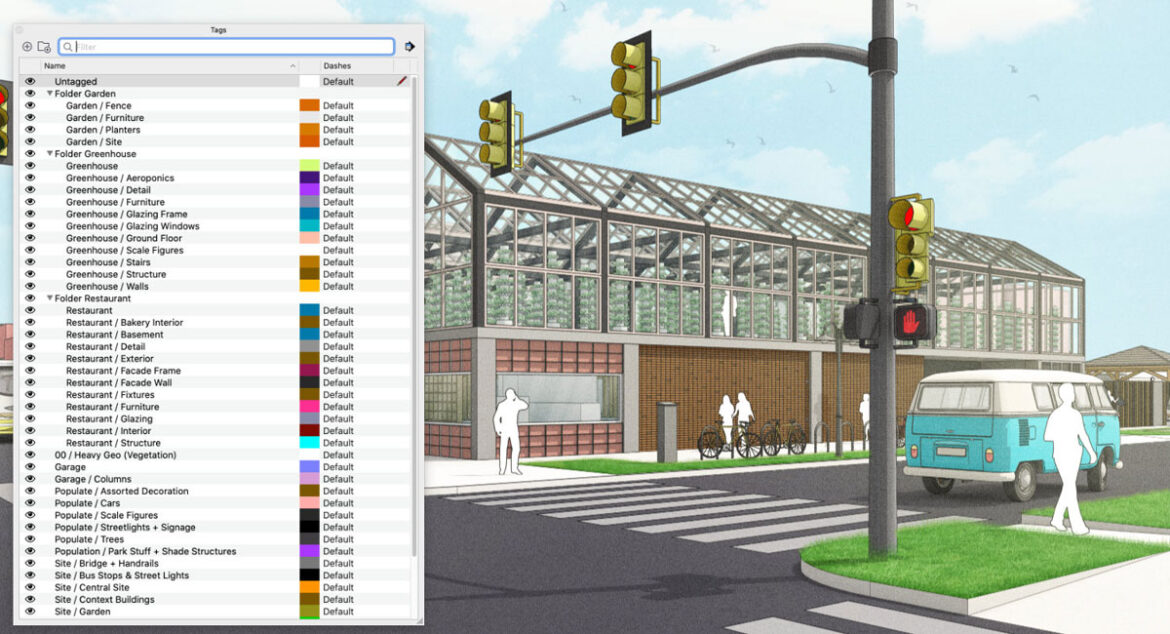SketchUp 2021 is out fresh this year, and we have already covered its basics. Now we are discussing each of the new features of the immensely popular software in detail; today, we talk about the live components in SketchUp 2021. It is an exciting new feature with seemingly an unending amount of possibilities in future!
What are live components in SketchUp 2021?
Live Components are SketchUp’s answer to parametric modeling and more. When you want objects that change depending on data, there comes Live Components. Using these, your model will be more flexible and your design will be more agile.
Simply put, live components are ready-made configurable objects found in the 3D Warehouse. You can adjust various properties of a live component either in the Warehouse or in your model in SketchUp 2021.
For example, a live component can be a bookshelf that lets you adjust its shelf size, inter-shelf spaces, number of shelves, position of special fixtures on the bookshelf.
How did it all start?
A bit of history couldn’t hurt – so here goes how live components came to be. First, they have long been a big part of the user feedback. So, Trimble goes and acquires a NZ company called MatterMachine, and out pops a new modeling platform called Materia.
And this is what is used to build live components, since they are not simple models but objects that are programmed with modeling logic. That’s what Materia does – it imbues logic (and therefore, life) into dumb models.
Live components were released as part of a new segment of the SketchUp family called the “SketchUp Labs” (in fact, it was the first experiment cooked in this) on October 1, 2020. Then with user feedback, the feature was tweaked and made a part of the SketchUp 2021.
How do I make live components in SketchUp?
The easy answer is: you don’t. Not until Trimble makes Materia public. Until then, you will have to be happy with the online live component models that are available online in the 3D warehouse.
There’s a good reason for this, we figure. Making a live component is no child’s play, so far. It involved good programming ideas. Plus, there’s no common basis of making live components – each has to be handcrafted. So, if that kind of work was left to the general SketchUp users, it would have lost much of its fame as user-friendly.
Where can I find live components?
The 3D warehouse is where all the live components are housed, for now. You will need SketchUp 2021 and an internet connection, of course, but that’s it. Here’s how it works:
- Search for something using the search option in the 3D Warehouse.
- On the search results page, filter out the results by “Live Components”.
- That filter can be found under the Advanced search properties.
- Look in the models tab. Items marked with a lightning bolt will be live components.
You can also come across some of the lightning-bolt-marked models while browsing the collection.
How to use a live component in SketchUp 2021?
Have you selected any one of the live components available on the search results page in the 3D Warehouse? Great! Now click on the model, and the details page will open. In case of static components, you will see a 3D view of the thing; but in case of live components, you will see a fully customizable model, with controls on the right, as with the view tools on the left.
The controls on the right side of the model will be the ones to change and shape the model as you like. As for the example we had taken earlier, the controls will be various sliders changing its shelf size, inter-shelf spaces, number of shelves, etc. You may even be able to select colors or turn entire features on or off.
As you adjust and select/deselect these controls, you will see the model getting updated in real time in the model viewing window. The live component will be adjusted as you change the settings on these controls, and you can preview the final result exactly as it will look in SketchUp.
When you are happy and done with the fiddling with the live component adjustments, You can download the component to your system as an SKP file. You can insert that SKP file in your SketchUp 2021 works to use the components as is.
How to adjust a live component inside SketchUp?
What if you need to change a live component’s properties after you’ve used it in a model? Don’t worry, they can be configured just the same way in SketchUp 2021. Just right click a live component and there will be a menu item available named ‘Configure Live Component’. Click that and you’ll get the same controls to adjust the various properties of that component on the right.
Note: All the changes you make to one live component applies to the very definition of that component, so all the copies of that live component you have used in the model will change simultaneously. To make changes to only one live component, first use the ‘Make Unique’ command.
Furthermore, if you want to use a live component as a normal component, you will need to right click the component and use the ‘Detach Definition’ option. Again – if it’s not an unique component, all instances of the component will be affected. Once detached from its definition, a live component can be used as a simple object, with all operations available. Note that this is irreversible, so do it wisely.