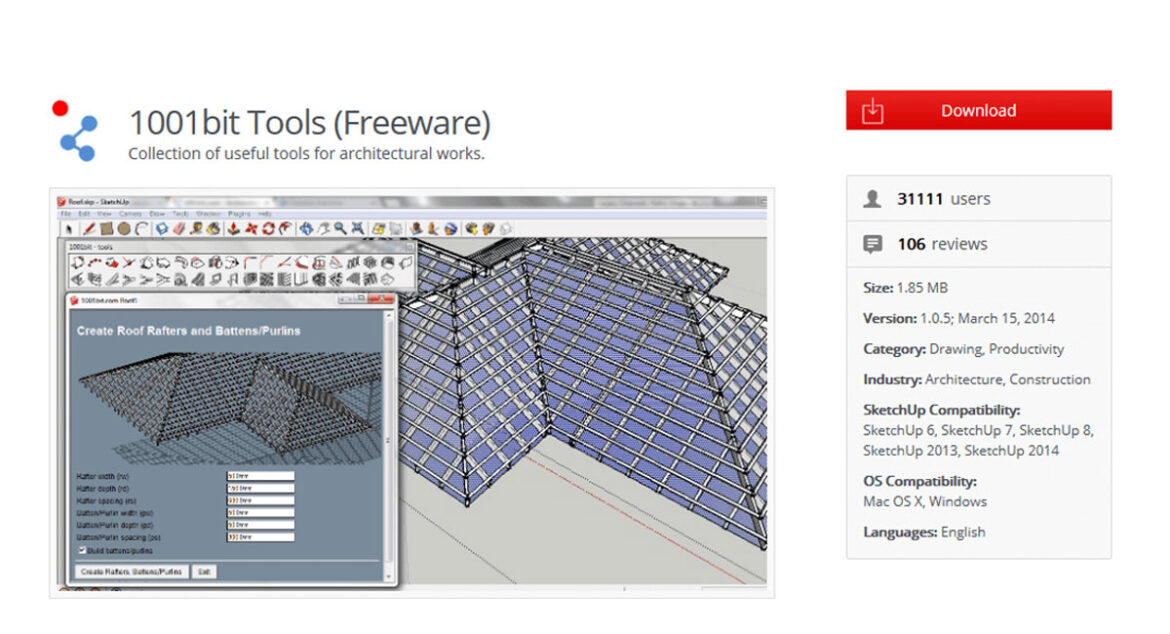It is of great help if you start learning to install Sketchup plugins and extensions which can be extremely productively. You must know the difference between tools, plugins, and extensions as it is something that you must not be confused about.
Given below is the Difference Between Tools, Plugins, & Extensions in case of SketchUp:
Anything that is built into the Sketchup software are the tools that are provided. The tools are those elementswhich you can use right after you install the program. For example: Distance, Move, Push/Pull, Rotate, etc.
To provide additional features bits of code are added into Sketchup, these bits of codes are called plugins and these can be installed after the initial installation.These are usually developed by 3rd parties. In SketchUp, plugins have the suffix of .rb file.
Robust plugins are known as extensions. Plugin usually acts like a bandage to a problem whereas the long term solutions are provided by extensions. It is just by default that extensions can be toggled on and off whereas the same cannot be done in the case of plugins. For SketchUp, the suffix for extensions are .rbz file.
How to Install Extensions
Method 1: Automatic
In case you have Sketchup 2013 or newer, you will be able to access to the extension warehouse.
Just by clicking download you can get the latest version of Sketchup. To be able to access the extension warehouse go to Window > Extension Warehouse.
After opening the Extension Warehouse window, you have to make sure that you are signed in to your account. You will find the ‘Sign in’ button in the top right. Without the sign in process you will not be able to download or install the extensions this way.
You must navigate around for an extension that entices you. After you are able to find an extension click the red download button in the upper right corner.
This will lead you to download SketchUp extension.
A few prompts will be given by the pop-ups. Click through them and your extension should be installed!
Method 2: Manual
This method is in case you have found an extension on the web which is perfectly fine. You must make sure that the .rbz file is saved somewhere which you can easily get access to and receive. You can assign a folder naming it Sketchup/Tools folder where you can store it. In older versions you might want to use the Sketchup/Plugin folder.
Now, you have to go to Window>Preferences
On the left make sure you have Extensions selected
After which you have to click Install Extension at the bottom left
This will lead to installation of extensions
Now, navigate to location you where you saved your .rbz file, then select it, and press OK.
Note: This is if you want to toggle your extensions on or off, which you can do that just by using the check boxes next to your extension name in the Preferences dialog.
How to Install Sketchup Plugins
After downloadinga .rb file from the interwebs save it to where sketchup can find it.
Now by default that location is your Sketchup/Tools folder. If you are using the previous versions of SketchUp then you will have to use your Sketchup/Plugins folder.
After your file is in that folder, next step would be to close and restart Sketchup.
After reopening yourSketchUpthe plugin will initialize. The usage of functions will vary according to the plugin. The couple common place for the plugin to show up is in the new ‘Plugin’ tab at the top of your program or you can find it in the menu you get from r-clicking on objects.
That is how you can install SketchUp plugins
Where to Find Plugins and Extensions
Listed below are the resources from where you can install SketchUp plugins and extensions
- Sketchup Extension Warehouse – It is truly the best place to get extensions. It is also one of the safest and easiestplaces to go to find what you need.
- Smustard –This used to be a good place to find resources but the problem now is that most plugins are paid. Paid plugins are equally important and can be used by those who can afford it.
- Ruby Library Depot – In this site you will find a long list of free plugins and extensions to sort through. It is a great site but can be difficult to navigate.
- SketchUcation – You can find a number of plugins here. It is a great site as well. You can find paid plugins here as well.