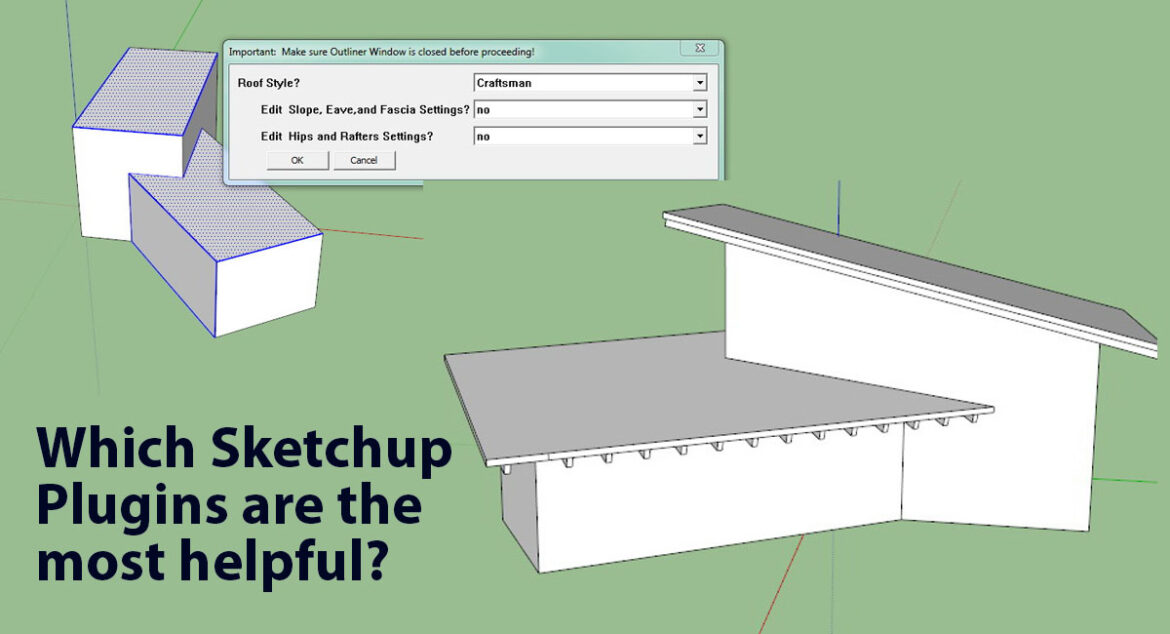Even though Sketchup can be a very versatile tool for architectural visualizations yet in some way it lacks of some features which can be used for a quicker modelling time the reason for it is the software is all-use oriented instead of particularly an architectural one.
By adding plugins into SketchUp we can work in a more precise way and also achieve faster modeling times.
Given below is the list of some of the most important plugins that you can use in SketchUp:
1001bit Tools – Helps Modelling Architecture
The 1001bit tools is a plugin that is a must have. Several architectural elements can be created using this tool as it works as a collection of tools. The architectural elements ranges from roofs to railings, windows, staircases, roof design. This plugin provides some tools which can be used for drawing/editing geometry such as fillet, extend and chamfer which is missing in the native Sketchup.
After the installation of the plugin, SketchUp can take time to open as it takes time to load the plugin. The reason why it takes time to load is because it checks the license status before loading.
The basic tools of 1001bit are the ones regarding to distance which includes Information Between 2 Points, Point on Face, Center Point of Arc and Circles.
For creating complex objects, the most efficient tool is the Divide tool where the selected edge can be divided.
The 1001bit provides a better layer management system than what Sketchup provides originally. Switching layers using 1001bit will seem a lot easier than the SketchUp workflow.
Best Fit Face is a useful tool for creating organic shapes. Using this tool you can after creating non-coplanar points pick the series of points for double clicking so that you can create a face which will contain those points as part of the edges of that face.
If you want to create structural models in SketchUp then the Edges to 3D Profiles tool can be of immense help, it can also be used for making bridges. Given below is the procedure:
- You first have to select the edges you want to work with and then run the tool.
- You have to then choose your desired profile and enter the parameters. You can choose the by default steel profiles which you can apply.
- Create profiles
The Array tools comes with several settings that you can apply, the Polar Array is the most useful one, as it helps you to create a spiral staircase with minimum parameters.
The wall tools are a simple-step solution than by trying to build a wall with the SketchUp way. This tool helps you to draw a wall by simply choosing a type of wall instead of drawing and extruding planes. Also, you canapply details to your walls by using this, for example, baseboards.
In case ofwall openings and columns the parameters work in a similar way. By using a dialog box you can select the type and apply parameters and simply create.
One of the tools for Structural Models is to create Foundations. It is extremely helpful as you can quickly made anything from pad footing to strip footing.
To create stairs, use the stair tool, which will allow you to create 12 different kinds of stairs whereas the Escalator is meant for creating mechanical stairs.
To create windows and door Frame use the tool with same name, here you have to create a face at the opening prior to be able to apply the command to it.
The skin for the façade can be made by using Perforated Screen, this can be an important part of some projects.
The other important tools that are present are Louvres, Joist and the Roofing tools, the alternative for Joist and roofing tools is the Vali-Plugins which will be explained later.
Instant Roof – Plugin to Model Complex Roofs
Part of the Vali plugin the Instant Roof is extremely useful to create a wide variety of architectural elements.
In the Vali plugin, the focus is on making roofs from selected faces and edges. There are infinite possibilities, as it dependson both,the kind of roof you want to make along with how the geometry looks likefor what you created for hosting that roof.
To create a roof using the Craftsman-style roof,you have tocreate in Sketchup a figure where two shapes are joined
It is up to you how you decide to create the geometry but you must remember that if you don’t want to be changing parameters and use the default method then the geometry group must be a bit large in scale for the roof so that it is able to adapt.
You have to selectedges+faces
You can leave one edge unselected as it will determine the direction of the slope.
You have to go to Plugins → Instant Roof → Make Roof
Select the roof type and adjust parameters if you like after which you have to hit OK.
Instant Road – Creating roads and pathways
This other plugin part of the Vali Plugins helps in creating roads, pathways and waterways on terrains.
The elements that are required for creating the necessary geometry are: lines, curves, faces.
You can create a road from a center line, or even create road from faces and also make islands inside the created roads.
You will first have to create a Terrain mesh by using the Sandbox tools of Sketchup. After which you have to draw connected lines or curves within our terrain.
After that you have to group the lines and select both the group and the terrain.
Plugins → Instant Road → Road from Centerline
After thisyou have to apply the parameters needed for the road, such as its Width, depending on if it is curved or if additional parameters are required to be applied.
After it is created make sure to double click the road group to open it for editing. You must then apply the changes you want. Close the group and select it as well as the terrain.
Plugins → Instant Road → Road from Face
And it is created!
Artisan – Create Organic Shapes in Sketchup
To create organic shapes, you can use the Artisan plugin. Using this plugin you can then “sculpt” your 3D model with a much friendly way than what the Sketchup originally will help you to achieve.
The Artisan plugin is mostly useful for creating complex architectural buildings and also for furniture modelling as it can help you achieve perfect rounded edges and faces, SketchUp is unable to provide this feature while subdividing elements.
To understand more about how the Artisan plugin works you can also refer to videos available on the internet to understand better.