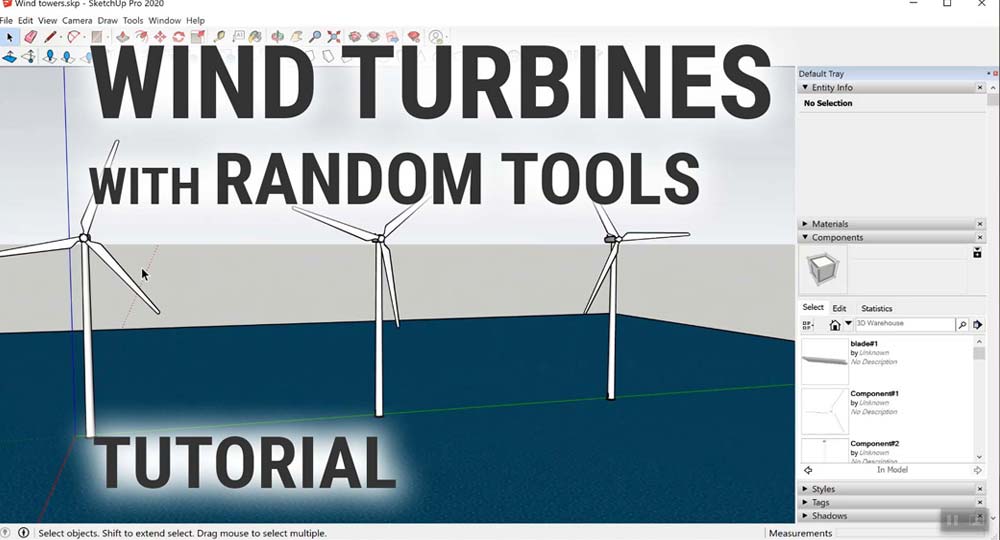Random Tools Extension for SketchUp
Random Tools are a set of tools to randomize various things in a SketchUp Model. In SketchUp, making a scene doesn’t disturb anybody. In fact, scenes help you save different model views and properties and then present those views to other people. When you create a scene, a tab appears at the top of the drawing area, so you can simply click the tab to display the saved view. In this article we are creating an energy generation scene and are going to discuss about random tools application.
Placing the Wind Turbine
One can place the wind turbine which is accessible from 3d extension ware house in SketchUp. Suppose of one needs a large number of Wind turbines in the scene.
Let’s take a wind Turbine so it comes as a component. Then group the roller assembly. Explode the components so that one can go and explore the individual pieces and see the minute details, one can minutely examine the blades are accessible.
Rotating the Blades of the Wind Turbine
To make the rotation process follows the steps:
- If one wants to rotate the blade of the wind Turbine, pick the group or component that needs to be rotated
- Next step is to go to randomize object from Randomize object tool. Rotate by 360 degrees.
- But there is a problem; it dislocates from the centre .Herein lies the operational function of the random tool. Random tool uses the centre of the bounding box when working on a group. For group it’s not as easy as a component because they don’t have a coordinating system.
- Hide the tower and the shaft box of the wind turbine. Now the assembly has to be converted into component.
- Then right click and go to make component. SketchUp picks a corner point as an axis, select the component and bring it to the Centrepoint of the axis. Now the centre point is the component.
- Go to unhide object and select all, now the tower and the shaft box becomes visible.
- Now highlight the blades of the turbine and assembly it and set the component.
Functions of Randomize object tool
Randomize object tool was on component and now it rotates about the axis which one puts through. If one wants to repeat it as many times as it wants.
To make a bunch of copies of the windmill, on can regroup and make some copies.
Highlight the rotors and apply the tool. When you need to rotate these objects, the secret point always is the Centrepoint of the component. Placing the object randomly the centre point makes sense for the application.
Conclusion
This extension contains a set of tools to randomize various things in a SketchUp Model, such as: Object placement, rotation, scale, face extrusion, vertex locations, textures. Also allows to place objects randomly on faces or on edges (with scale, rotation, and orientation variations) and to swap objects randomly. This extension combines several of randomizing scripts.
Specifically, these tools are available:
- Random Face Push/Pull
- Random Vertex Positions
- Place Components Randomly on Faces
- Place Components Randomly on Edges
- Place Components Randomly on Vertices
- Randomize Objects (Scale, Rotation, Position)
- Randomly Swap Objects
- Randomize Texture Positions
These tools are useful to create random variations in landscape items (trees, shrubs, etc.) or to add wind turbines and many energy driven objects. For architectural models, they can randomize repeating textures and create small perturbations that make items look more realistic.