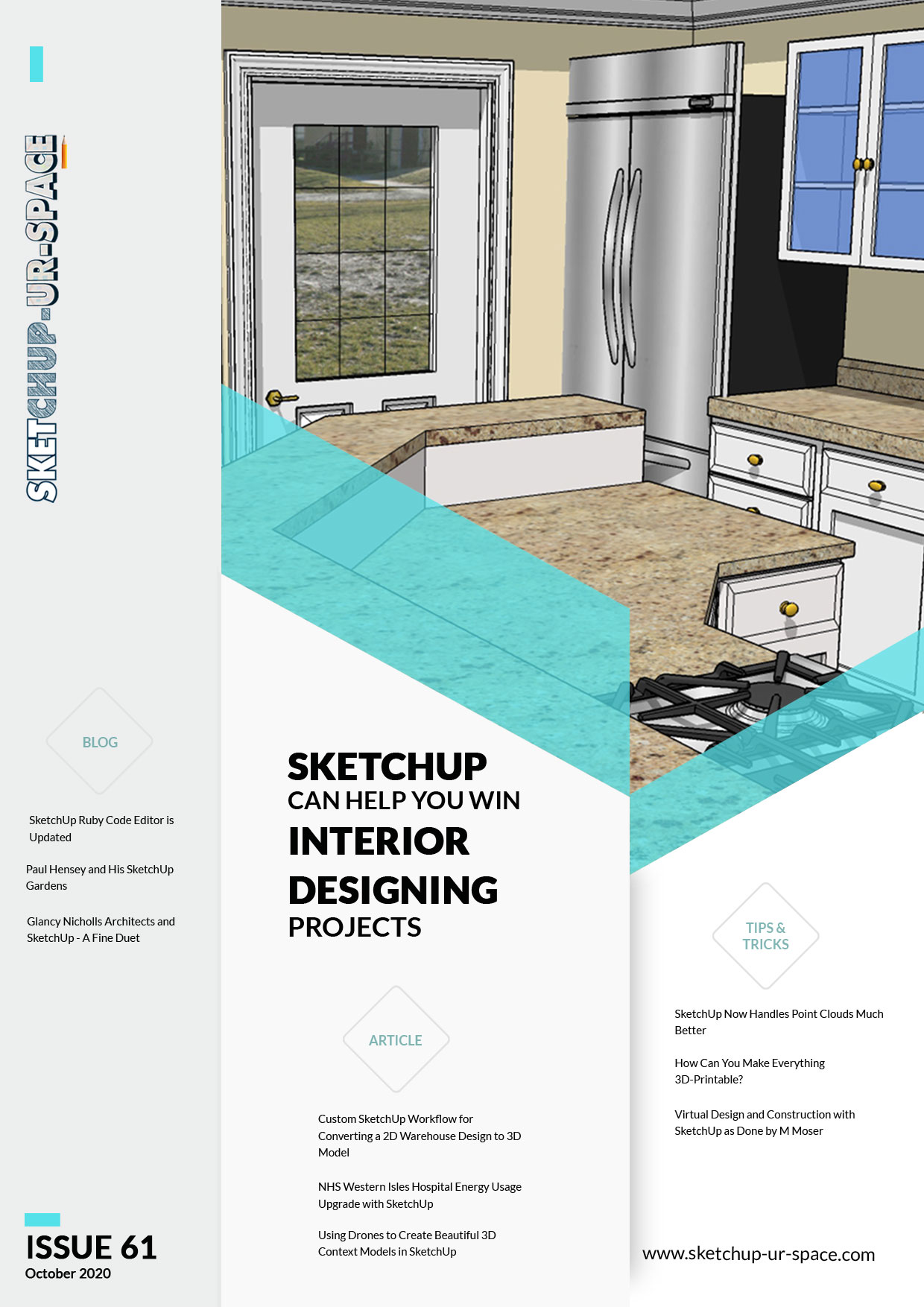Discovering SketchUp 2020

Exciting news, the new SketchUp 2020 is out! You can get the latest with the updates, if you already have the subscription. Or you can download a fresh copy off Trimble’s site. Either way, you get to enjoy the cool new additions to this hot design and modeling software.
Today, let us see what these new additions in SketchUp Pro 2020 are.
1. Meet Laura
Trimble has added a new and attractive personality in the SketchUp 2020. The latest scale figure in SketchUp is called Laura. To clarify, a scale figure in SketchUp is the figure you see standing at the intersection of the red, blue and green lines, at the time when you start a new drawing. The figure is given their according to scale. This helps you to design your model and compare it to real life dimensions.
Laura, the latest addition to the line of scale figures in SketchUp, is a great fit to the modern designers empty workspace. She looks caucasian with her fair skin and dirty-blonde hair. Dressed in simple crisp red-and-blue attire, she carries a bag and kind of brings up the working mom vibe. Mystery point: what does the pendant on her neck hold?
2. A New 3D Creative Space
To make sure the modeling space is more intuitive and the data structure more supportive to the users’ needs, Trimble has made some big changes in this year’s SketchUp. The first thing you will notice is in the Outliner, then it will go on to snapping objects, then we will move on to hiding stuff and changes in LayOut.
The Outliner
A great model organization change took place in this. Now, you won’t have to keep making layer upon layer. You can directly organize your model in the Outliner straight away. Create chunks of stuff in your model and hide/unhide them as you please in the Outliner. The friendly eyeball icon comes in very handy here.
Grips on Bounding Boxes
Now, things will snap to each other much more intuitively. When you are moving an object in a 3D workspace, it was a real pain before. This is because the point you needed to align with another point would most of the time be hidden behind the object. Then you had to x-ray the whole drawing to move that simple object. Now, you don’t need to! In SketchUp 2020, when you start moving an object, you will see it become transparent automatically, so that you can align any of those hidden points anywhere in the rest of the drawing, which remains opaque as was.
Hiding Parts
The new view menu separates objects and geometry. Now you can hide either of them as you choose. From the drop-down menu, choose to see either hidden geometry or hidden objects or section panes. How will this help you? Well, this will obviously greatly ease up your workflow. Suppose you need to edit some hidden geometry on a surface, but objects that you have built up on top of that plane are in the way. Previously, you had to move them all away to make a simple edit like this. Now you don’t have to. You can just hide the objects as previously defined, and work away on the hidden geometry that is still visible.
The New Nomenclatures
The Trimble team has been deliberating over this for a while now. Without changing your workflow, the new naming conventions are supposed to give you better control over your model. The naming system is more logical now, and they sound more appropriate.
Naming changes in SketchUp 2020
- ‘Objects’ now collectively mean groups and components. This includes dynamic components as well.
- ‘Layers’ now are called tags.
This means you won’t have to use multiple words to mean a bunch of similar stuff now. Also, the thinking process of the designer changes depending upon the words that are used in the design interface.
Not to worry though, it isn’t changing the internal workings of SketchUp at all. These are just changes in the naming stream.
LayOut 2020
There are a few changes in the LayOut 2020 as well. Which means, your documentation just got hiked up a notch! Let’s see what’s new in LayOut 2020.
Better Document Control
The Trimble team has been working hard to improve the communication between SketchUp and LayOut. This has been updated. Now you have more editing options right there in LayOut itself! No more switching between the two apps to update all the scenes. Well, there will be a little of that going on, still. But it's much less than before.
Model Views
Now LayOut is more intelligent and understands your model much better. To that end, now you are able to change the viewing style in LayOut without fear of losing changes. To indicate that you have made changes to the viewing style here, part of your toolbar will darken. This lets you have a hitherto inexperienced level of freedom in LayOut. What if you want your original viewport back? No worries, you can always resync.
Customization
Previously, linking a viewport to another model was a real pain in the, you know. You had to delete that view port first. Then you’d insert a new SKP. And then you’d have to resync all your scale and viewport sizes. Hurts, huh? Well, no longer. Now, if you have multiple viewports for a single model, you can link one of them directly to another model. Easy peasy! But, do note that you can do that with one and only one viewport for each model.
And more
Not only the above, there’s more. Now you can toggle tag visibility directly in your LayOut Doc. Meaning, you need not create extra scenes just for your SketchUp files. This results in improved workflow and much less going back and forth between SketchUp and LayOut.
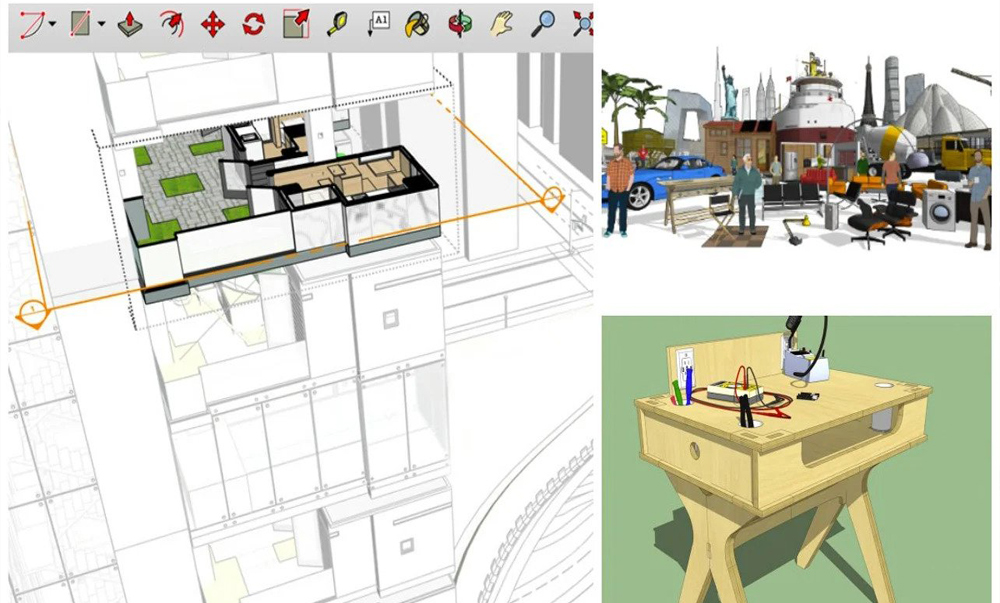
- Sketchup Tips & Tricks
-
 SketchUp Now Handles..
SketchUp Now Handles.. -
 How Can You Make..
How Can You Make.. -
 Virtual Design..
Virtual Design.. -
 Adding SketchUp Models..
Adding SketchUp Models.. -
 August Update Rolls..
August Update Rolls.. -
 ArielVision vs IRender nXt..
ArielVision vs IRender nXt.. -
 How to Supercharge..
How to Supercharge.. -
 Top 10 SketchUp Plugins..
Top 10 SketchUp Plugins.. -
 RpTreeMaker plug-in..
RpTreeMaker plug-in.. -
 FredoTools Sketchup Plugin
FredoTools Sketchup Plugin -
 MIO PlasticForms - 3D..
MIO PlasticForms - 3D.. -
 Revisiting SketchUp Pro..
Revisiting SketchUp Pro..