
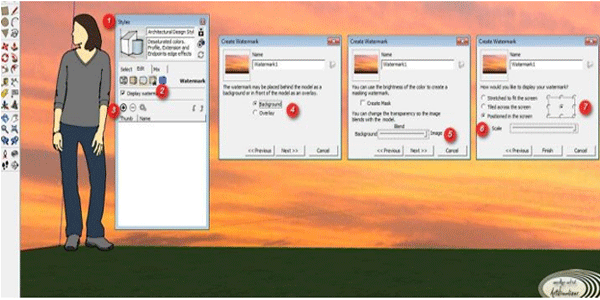
Here are the tips on how to change the background in SketchUp (not for render).
Usually when we want to present our SketchUp drawing to our client, it’s only a sky, isn't it?
SO, with this way, we can change / customize our background so at least it will make our scene more real although it’s only a sketch without rendered.
If you want to render the scene (vray or podium or anything else render engine), then you should use HDRI or customize on Photoshop.
So, here is the step by step:
1. Show the Styles window by accessing menu Window -> Style.
2. In window Style, choose tab "Edit", then choose "Watermark" from the menu
3. Click "(+)" icon then select a bitmap whatever you want to show for your background image, usually its a sky image or something else. The bigger the image size will make more smooth.
4. then, you will get a dialog question window, choose "Background". Then, "Watermark1" on the option can changed/renamed to whatever u want.
5. The next dialog, let the settings to the default, just click "Next".
6. Next dialog, choose "Positioned in the screen", then move the slider in the "Scale" to the right, This means our bitmap will strecthed fully. Thats why i suggest you use bigger image size so you will get smoother result.
7. Then, on the bullet icon, this means how the image repetition start. In this case, i select the bottom center. But you can select/try your own based on your image. Then, click "Finish"
Done.. ! ^_^ .. the parameter i mention above is not absolute, you can take your time to experience .. i hope this is useful for you ..


- Cover Story
-
 SketchUp Can Help You Win Interior..
SketchUp Can Help You Win Interior.. -
 Best Laptops for SketchUp
Best Laptops for SketchUp -
 How to Resize Textures and Materials..
How to Resize Textures and Materials.. -
 Discovering SketchUp 2020
Discovering SketchUp 2020 -
 Line Rendering with SketchUp and VRay
Line Rendering with SketchUp and VRay -
 Pushing The Boundary with architectural
Pushing The Boundary with architectural -
 Trimble Visiting Professionals Program
Trimble Visiting Professionals Program -
 Diagonal Tile Planning in SketchUp
Diagonal Tile Planning in SketchUp -
 Highlights of some amazing 3D Printed
Highlights of some amazing 3D Printed -
 Review of a new SketchUp Guide
Review of a new SketchUp Guide
- Sketchup Resources
-
 SKP for iphone/ipad
SKP for iphone/ipad -
 SKP for terrain modeling
SKP for terrain modeling -
 Pool Water In Vray Sketchup
Pool Water In Vray Sketchup -
 Rendering Optimization In Vray Sketchup
Rendering Optimization In Vray Sketchup -
 Background Modification In sketchup
Background Modification In sketchup -
 Grass Making with sketchup fur plugin
Grass Making with sketchup fur plugin -
 Landscape designing in Sketchup
Landscape designing in Sketchup -
 Apply styles with sketchup
Apply styles with sketchup -
 Bedroom Making with sketchup
Bedroom Making with sketchup -
 Review of Rendering Software
Review of Rendering Software -
 Enhancing rendering for 3d modeling
Enhancing rendering for 3d modeling -
 The combination of sketchup
The combination of sketchup -
 Exterior Night Scene rendering with vray
Exterior Night Scene rendering with vray






