
SketchUp has some nice array of materials built into it, but it probably doesn’t have everything as the users want so they can turn their favorite SketchUp images into materials.
Justin Geis is the founder of The SketchUp Essentials and started using SketchUp while he was working as a general contractor in 2008 and after using it he found that SketchUp is extremely powerful that he just started to use it in his personal works also. Then he started The SketchUp Essentials as a place where he could share his ideas of using SketchUp easily through some tutorials and tips to help other users controlling the power of 3D Modeling in everyday lives.
Creating Custom Material Libraries in SketchUp is depended on understanding the nature of materials within SketchUp; so the first thing the users need to know is about the original images themselves which may be in the JPEG format or so on are not really SketchUp materials. Originally they are the images that can load in order for creating these materials; the original material file is a file that can be created within SketchUp that specifies about the material. For creating this material file, users need to start off by making a custom material that can be downloaded from many places like SketchUp Texture Club, CG Textures, and Textures.com etc. The process will be started form clicking the plus button which is in the upper right hand corner that will create a new material, if anyone wants to base it on a repeating texture image then users can click on go down option and check the box for “use texture image,”; next users have to find the related image to create a texture. Next the image has to resized and repositioned in the model, after completing it the material will be created and need to rename it and save it in the database.
Similar method can be used to create various materials, now the next step after creating various materials is to save them in some folders and these materials can add into SketchUp for further easy access. Using materials in further models need to keep all the materials in a place where users can find easily for accessing them; next open this folder in the materials section in the tray by clicking on the little arrow and controlling to the location, now select the folder which will open the whole folder in the material section. Adding this whole folder as a favorite will allow accessing any of the materials in this folder at any time so it will make the process- loading and unloading extensions in SketchUp easier. This option also allows the users to add other subfolders that will help to arrange the materials as per their use or name or work.
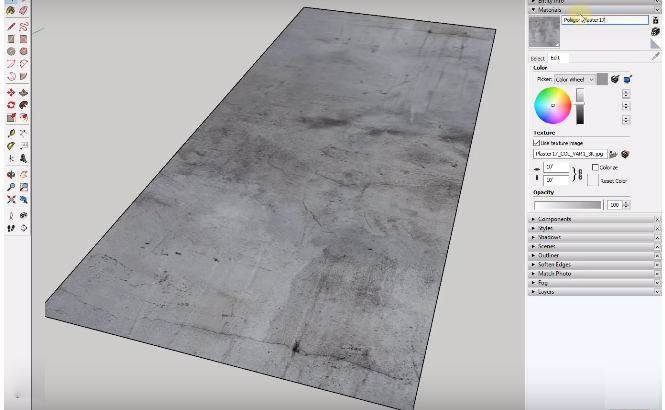
Source:www.thesketchupessentials.com/creating-custom-material-libraries-in-sketchup
- Cover Story
-
 SketchUp Can Help You Win Interior..
SketchUp Can Help You Win Interior.. -
 Best Laptops for SketchUp
Best Laptops for SketchUp -
 How to Resize Textures and Materials..
How to Resize Textures and Materials.. -
 Discovering SketchUp 2020
Discovering SketchUp 2020 -
 Line Rendering with SketchUp and VRay
Line Rendering with SketchUp and VRay -
 Pushing The Boundary with architectural
Pushing The Boundary with architectural -
 Trimble Visiting Professionals Program
Trimble Visiting Professionals Program -
 Diagonal Tile Planning in SketchUp
Diagonal Tile Planning in SketchUp -
 Highlights of some amazing 3D Printed
Highlights of some amazing 3D Printed -
 Review of a new SketchUp Guide
Review of a new SketchUp Guide
- Sketchup Resources
-
 SKP for iphone/ipad
SKP for iphone/ipad -
 SKP for terrain modeling
SKP for terrain modeling -
 Pool Water In Vray Sketchup
Pool Water In Vray Sketchup -
 Rendering Optimization In Vray Sketchup
Rendering Optimization In Vray Sketchup -
 Background Modification In sketchup
Background Modification In sketchup -
 Grass Making with sketchup fur plugin
Grass Making with sketchup fur plugin -
 Landscape designing in Sketchup
Landscape designing in Sketchup -
 Apply styles with sketchup
Apply styles with sketchup -
 Bedroom Making with sketchup
Bedroom Making with sketchup -
 Review of Rendering Software
Review of Rendering Software -
 Enhancing rendering for 3d modeling
Enhancing rendering for 3d modeling -
 The combination of sketchup
The combination of sketchup -
 Exterior Night Scene rendering with vray
Exterior Night Scene rendering with vray





