
SketchUp’s Push Pull tool is used in the models having flat faces for doing multiple changes or adding geometry or removing geometry etc. it has lots of functions.
About Push/Pull tool: The Push/Pull tool is a simple thing used for emit flat faces into 3D shapes and it worked with simple click. This tool can move the selected objects, vertices, edges or faces closer together by Pushing or further apart by pulling; here specifically each and every element is moved towards or away from the center by the same distance. This specific distance is navigated by the movement of mouse either in up or down position, numeric input or through slider control.
Methods to use Push/Pull tool: Here are some quick steps that will help to learn how this push/pull tool works-
- At first the Push/Pull has to select form the toolbar and this tool looks like a little box with a red arrow coming out of the top.
- Net it is time to show it through the work, if anyone clicks the ‘’floor face” then it would be expelled but if anyone chooses wrong face mistakenly, then just click Esc button from the keyboard to cancel the action and can try again.
- Users can add precision in the next step by moving the cursor to pull up the wall which needs to prevent from extruding.
- Typing 8’and pressing Enter key, the push/pull distance will be edited to be exactly 8 feet which is the height of the ceilings in a house.
- Orbit helps to view what is done in the work around the model.
- While using Push/pull tool for matching the height of the interior walls one need to edit the group at first, then right-click on the exterior wall face and choosing Edit Group from the context menu will help the users to go inside the model.
Functions of Push/Pull tool:
- Push Pull large, continuous faces: The push/pull tool can connects faces and it is one of the greatest functions and this particular thing makes it so far great for projecting floor plans. But this tool can be used only on the flat surface to project any object in the same surface.
- Push pull with inferencing: It is another great function where when the push/pull tool becomes active, it inference to any other in the model and allows the users to easily push pull things to align with any other thing in the model.
- For cutting a hole in a thing: This tool allows creating holes within objects and it can remove faces when it reaches the back side of an object that is equal to the original face.
- Push pull precisely: This tool can also help to type a value to set the length of the extrusion which is needed to be created.
- To hid geometry: Besides adding geometry in any model, this tool can also removes geometry. It can be used in creating things like roofs and other tapered shapes fast and easily just need to break a face up and use this tool to push that geometry away.
- In creating new face mode: Push pull can create new faces which is an unknown function for people, basically this tool allows people to create new geometry within the model which is very useful while creating objects that need to modify with the scale tool.
- Double click to repeat: Similar as other tools, this tool also allows repeating the last function by double clicking.
- Intersect with face via a curved object: It cannot curve surfaces but coupling with another tool in SketchUp to cut holes in curved surfaces.
- Multiple profiles at once: Push pull tool can’t multiple objects at once but it can remove a shape from another to create profiles as 3D shapes.
- Push pull with hidden geometry: This tool can curve or smoothed faces.
Source: www.thesketchupessentials.com
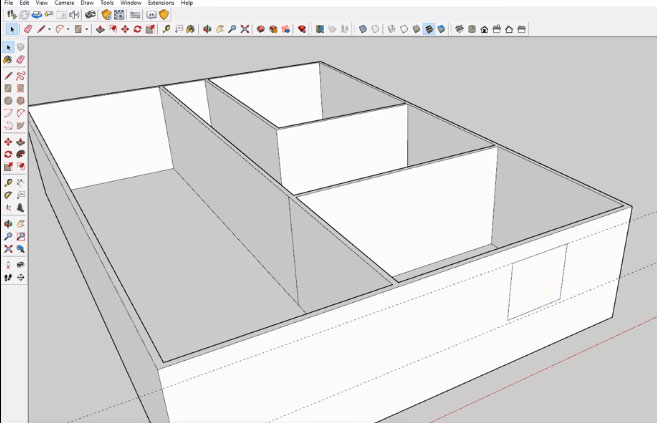
- Cover Story
-
 SketchUp Can Help You Win Interior..
SketchUp Can Help You Win Interior.. -
 Best Laptops for SketchUp
Best Laptops for SketchUp -
 How to Resize Textures and Materials..
How to Resize Textures and Materials.. -
 Discovering SketchUp 2020
Discovering SketchUp 2020 -
 Line Rendering with SketchUp and VRay
Line Rendering with SketchUp and VRay -
 Pushing The Boundary with architectural
Pushing The Boundary with architectural -
 Trimble Visiting Professionals Program
Trimble Visiting Professionals Program -
 Diagonal Tile Planning in SketchUp
Diagonal Tile Planning in SketchUp -
 Highlights of some amazing 3D Printed
Highlights of some amazing 3D Printed -
 Review of a new SketchUp Guide
Review of a new SketchUp Guide
- Sketchup Resources
-
 SKP for iphone/ipad
SKP for iphone/ipad -
 SKP for terrain modeling
SKP for terrain modeling -
 Pool Water In Vray Sketchup
Pool Water In Vray Sketchup -
 Rendering Optimization In Vray Sketchup
Rendering Optimization In Vray Sketchup -
 Background Modification In sketchup
Background Modification In sketchup -
 Grass Making with sketchup fur plugin
Grass Making with sketchup fur plugin -
 Landscape designing in Sketchup
Landscape designing in Sketchup -
 Apply styles with sketchup
Apply styles with sketchup -
 Bedroom Making with sketchup
Bedroom Making with sketchup -
 Review of Rendering Software
Review of Rendering Software -
 Enhancing rendering for 3d modeling
Enhancing rendering for 3d modeling -
 The combination of sketchup
The combination of sketchup -
 Exterior Night Scene rendering with vray
Exterior Night Scene rendering with vray





