
SketchUp Tools are making things easier and by its constant upgradation, it is solving many problems such as Hiding things in a model while editing single geometry.
While working with a model, users or designers often places geometry into groups or components as it helps in two ways; one is that this geometry makes the model more functional and secondly it becomes easier to guide. But often placing geometry can make things difficult to edit and there the user faces problem though there are ways too like: 1) the users could move the group out of the model or off to the side and then may get it back exactly where it was once edited. 2) The users could make a copy of a component, paste it off to the side and then edit it; this will help to assume the changes in the original component while making. 3) One could simply delete the remainder of the model, and then can make other changes by selecting group and redrawing everything again.
These above options are little difficult and time consuming processes, they could be hard to adopt for users to do in a model, so Aaron has found a way to manage this thing in his new video tutorial which will describe the way of controlling the visibility of containers. This process has made the process easier to see the working while editing groups and components.
Hiding rest of model: Groups or components are very essential in every model but while adding geometry here it become little difficult when the geometry is needed to edit that’s why Aaron finds a way to edit by hiding the rest of model while editing geometry. If anyone follows the video properly he or she will see a model existed there which is grouped and the inner geometry has to edit within the group; so for this he double clicked on the group which is need to edit. Now while clicking inside the model a little box will be created like a shell that will disconnect the edit object from the rest of model. Then at first he clicked on the window and chose the option ‘Model Info’, from there he went to components tab and clicked on it; it opened a pop-up where some sliders can be seen and by moving the sliders it will seen about the faded color of the rest of the model in similar of the selected component or group.
Beside the sliders option, there is another check-box called ‘Hide’ and checking it the rest of the model will hide leaving the selected group. In that components dialog box, one can also separately control the fading capacity of the rest of the model; now for editing same process need to do: first double click on the component and then chose view menu. In the drop down of view menu, there is an option called component edit having two options: hide rest of model components and hide similar components. The first option hides the rest of model without the clicked area and the selected parts can be changed or edited easily; moreover that this Hide option can be made hotkey under the Windows menu for future easy use.
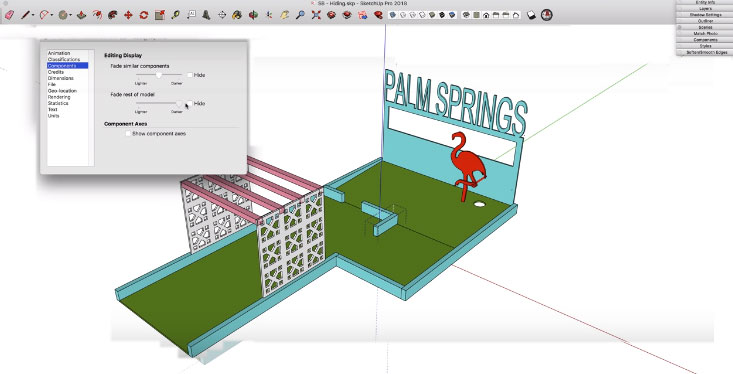
Source: blog.sketchup.com
- Cover Story
-
 SketchUp Can Help You Win Interior..
SketchUp Can Help You Win Interior.. -
 Best Laptops for SketchUp
Best Laptops for SketchUp -
 How to Resize Textures and Materials..
How to Resize Textures and Materials.. -
 Discovering SketchUp 2020
Discovering SketchUp 2020 -
 Line Rendering with SketchUp and VRay
Line Rendering with SketchUp and VRay -
 Pushing The Boundary with architectural
Pushing The Boundary with architectural -
 Trimble Visiting Professionals Program
Trimble Visiting Professionals Program -
 Diagonal Tile Planning in SketchUp
Diagonal Tile Planning in SketchUp -
 Highlights of some amazing 3D Printed
Highlights of some amazing 3D Printed -
 Review of a new SketchUp Guide
Review of a new SketchUp Guide
- Sketchup Resources
-
 SKP for iphone/ipad
SKP for iphone/ipad -
 SKP for terrain modeling
SKP for terrain modeling -
 Pool Water In Vray Sketchup
Pool Water In Vray Sketchup -
 Rendering Optimization In Vray Sketchup
Rendering Optimization In Vray Sketchup -
 Background Modification In sketchup
Background Modification In sketchup -
 Grass Making with sketchup fur plugin
Grass Making with sketchup fur plugin -
 Landscape designing in Sketchup
Landscape designing in Sketchup -
 Apply styles with sketchup
Apply styles with sketchup -
 Bedroom Making with sketchup
Bedroom Making with sketchup -
 Review of Rendering Software
Review of Rendering Software -
 Enhancing rendering for 3d modeling
Enhancing rendering for 3d modeling -
 The combination of sketchup
The combination of sketchup -
 Exterior Night Scene rendering with vray
Exterior Night Scene rendering with vray





