
Every 3D designing application more or less runs slow on your operating system as long as a complex designing is concerned. SketchUp, though the simplest application of all, crashes many a time while you are working on it. To improve the working of the 3D application, you must adopt ways that lead you to the smooth functioning of the application. There is a plug-in called SketchUp Bug Splat to enhance the performance, but performance issues still exist. The content tells you about 11 tips that make your SketchUp run smoothly. The steps will help you cut down the SketchUp problem at a wide extent.
There are a few common tricks that are must perform to keep your designing on track regardless of crashes or anything. Some proactive measures should be taken that save your work from a sudden damage due to a poor performance of SketchUp. Three things you must keep in mind while designing on SketchUp.
1. You must hit a Save button often when you work on SketchUp to prevent you’re designing from a loss.
2. In SketchUp, not everything will be damaged if the application crashes. SketchUp prepares a backup file of your work in .skb extension. You can transfer .skb to .skp whenever you design.
3. You can select a setting that leads SketchUp to save backup files. To make the setting apt for saving your work, follow window > Tab > General.
Besides these above-mentioned steps, 11 easiest options are there that will help you enhance the performance of your SketchUp.
1. Update SketchUp version: you must update the version you are using if your SketchUp runs slow. Google has handed over SketchUp ownership to Trimble in 2012. So, if you are still using the old version, you must install the new one for better performance.
2. Purged unnecessary things: SketchUp keeps every component as a backup even after you delete them. This unnecessarily enlarges the file size leading to the slow performance of the size. You must click the ‘purged unused’ option to delete those extra details which you don’t need. This will reduce the file size.
3. Keep your design theme free: shadows and styles that you add personally can be the reason of the poor performance of the application. Try to use the default setting for adding shadows and effects to your style.
4. Hidden geometry should be deleted – in a 3D designing model, hidden geometries are stored in the design to a large extent. These hidden items must be deleted to keep the file size within the required limit. To see the hidden things, follow View > Hidden Geometry.
5. Scene names: do not add unusual character to the scene name of SketchUp. It lowers the performance of the application.
6. Layer man: if your model needs heavy components like trees or cars, you must move the components to entourage layer.
7. Abandon ship: when you file gets corrupt, copy all 3D data from the files and paste to a new file.
8. Graphic driver: you must update the graphic driver of your system if you want to run SketchUp faster.
9. Plugin: the newly installed or updated plugins are the source of SketchUp Bug splats. When you get a bug splat at the time of creating a new file, you must delete that plugin.
10. File Size: if you get bug splat at the time of opening a file, check the size of the file. If it is massive, try to reduce the size using Purged Unused or deleting unnecessary components.
11. The Upgrade: If your SketchUp performs poor even following the above 10 tricks, you must upgrade the complete system. This is the only solution left for you.
The application that runs faster provides the result with as much accuracy as we want. Since SketchUp is one among the most downloaded applications, it must run smoothly to meet our demands. The tricks will definitely help you when you encounter any performance problem.
If you need more tips and tutorials, visit www.designerhacks.com
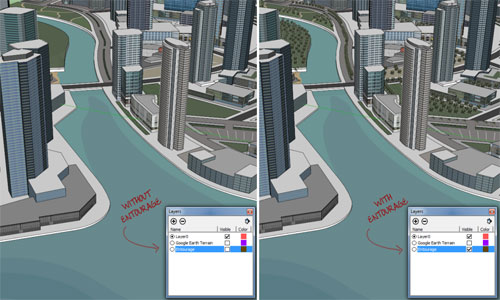
- Cover Story
-
 SketchUp Can Help You Win Interior..
SketchUp Can Help You Win Interior.. -
 Best Laptops for SketchUp
Best Laptops for SketchUp -
 How to Resize Textures and Materials..
How to Resize Textures and Materials.. -
 Discovering SketchUp 2020
Discovering SketchUp 2020 -
 Line Rendering with SketchUp and VRay
Line Rendering with SketchUp and VRay -
 Pushing The Boundary with architectural
Pushing The Boundary with architectural -
 Trimble Visiting Professionals Program
Trimble Visiting Professionals Program -
 Diagonal Tile Planning in SketchUp
Diagonal Tile Planning in SketchUp -
 Highlights of some amazing 3D Printed
Highlights of some amazing 3D Printed -
 Review of a new SketchUp Guide
Review of a new SketchUp Guide
- Sketchup Resources
-
 SKP for iphone/ipad
SKP for iphone/ipad -
 SKP for terrain modeling
SKP for terrain modeling -
 Pool Water In Vray Sketchup
Pool Water In Vray Sketchup -
 Rendering Optimization In Vray Sketchup
Rendering Optimization In Vray Sketchup -
 Background Modification In sketchup
Background Modification In sketchup -
 Grass Making with sketchup fur plugin
Grass Making with sketchup fur plugin -
 Landscape designing in Sketchup
Landscape designing in Sketchup -
 Apply styles with sketchup
Apply styles with sketchup -
 Bedroom Making with sketchup
Bedroom Making with sketchup -
 Review of Rendering Software
Review of Rendering Software -
 Enhancing rendering for 3d modeling
Enhancing rendering for 3d modeling -
 The combination of sketchup
The combination of sketchup -
 Exterior Night Scene rendering with vray
Exterior Night Scene rendering with vray





