
SketchUp is the easiest 3D software application that allows you to draw models flawlessly. The drawing basics involve a few interesting features and tools that help you understand how to sketch the model correctly. They are as simple as the uncomplicated a designing concept of 2D. Since the edges and faces play the primary roles, you have to understand the application of different tools concentrated on performing the same task. Learning them will keep you a step ahead to design the models without any obstacles. The content discusses lines, faces and inferences.
Drawing a line:
Drawing a line in SketchUp does not take your long time. It follows some simple steps and they are described below.
• Choose the line tool from the tool bar or press L. The cursor transforms into a pencil.
• Click on the starting point of the line on SketchUp.
• A line will follow when you move around the cursor.
• The measurement box displays the length of the line.
• The line you are drawing turns into a specific color (red, green or blue) as per the color of the axis it parallels with.
• Click the end point of your line. Remember, the end point can be a start point of a new line.
Creating a face:
A face on SketchUp creates with the assembling of lines or edges. It is a common kwon fact that faces are plain always. On the application, some faces remain in shading and some are opaque. This very characteristic represents the core design of 3D that distinguishes from the 2D part. Shapes can be rectangular, circle and polygon.
Dividing faces:
Dividing faces of model is as simple as you expect. Draw a line on the model and use the push pool tool to divide the face.
Opening in 3D shapes by erasing edges and faces:
Opening in 3D shapes is a must-know lesson that enhances your knowledge to design even the toughest models. You can use an erase tool to eliminate the lines and edges to create an opening. The steps below will help you.
• Select the erase tool.
• Click the edges that you want to erase.
• To erase a face, context-click on the face and choose the erase tool.
Lines and inferences:
Inferences are an associated tool that tells the cursor position in the line by different color dots and screen tip boxes. Hover your cursor around the model and you witness many inferences with different applications.
The drawing basics on SketchUp are based on the two basic characters of the application – edges and faces. To draw anything on Sketch, these two dominate your complete drawing.
Article Source: blog.sketchup.com
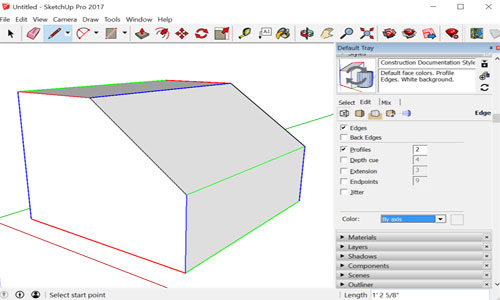
- Cover Story
-
 SketchUp Can Help You Win Interior..
SketchUp Can Help You Win Interior.. -
 Best Laptops for SketchUp
Best Laptops for SketchUp -
 How to Resize Textures and Materials..
How to Resize Textures and Materials.. -
 Discovering SketchUp 2020
Discovering SketchUp 2020 -
 Line Rendering with SketchUp and VRay
Line Rendering with SketchUp and VRay -
 Pushing The Boundary with architectural
Pushing The Boundary with architectural -
 Trimble Visiting Professionals Program
Trimble Visiting Professionals Program -
 Diagonal Tile Planning in SketchUp
Diagonal Tile Planning in SketchUp -
 Highlights of some amazing 3D Printed
Highlights of some amazing 3D Printed -
 Review of a new SketchUp Guide
Review of a new SketchUp Guide
- Sketchup Resources
-
 SKP for iphone/ipad
SKP for iphone/ipad -
 SKP for terrain modeling
SKP for terrain modeling -
 Pool Water In Vray Sketchup
Pool Water In Vray Sketchup -
 Rendering Optimization In Vray Sketchup
Rendering Optimization In Vray Sketchup -
 Background Modification In sketchup
Background Modification In sketchup -
 Grass Making with sketchup fur plugin
Grass Making with sketchup fur plugin -
 Landscape designing in Sketchup
Landscape designing in Sketchup -
 Apply styles with sketchup
Apply styles with sketchup -
 Bedroom Making with sketchup
Bedroom Making with sketchup -
 Review of Rendering Software
Review of Rendering Software -
 Enhancing rendering for 3d modeling
Enhancing rendering for 3d modeling -
 The combination of sketchup
The combination of sketchup -
 Exterior Night Scene rendering with vray
Exterior Night Scene rendering with vray





