
Nowadays 3D designing has become a widespread topic, and everyone wants to learn designing with three dimensions. SketchUp is the software application that is accepted hugely by the designers and architectures because of its user-friendly tools and extensions. The application unmistakably makes the designing for all with tools and plugins. Both experts and beginners share their pleasurable space in the application with an equally beneficial way. There are complex applications designed specifically for the advanced users. The simple tools are developed simplify your experience when you step into the world of 3D as a beginner.
Let’s talk about the simple tools that make various gigantic rules easier for you. These days, even children are using SketchUp to bring their imagination into reality. For the beginners, there is a basic modeling technique that tells you how to make models on this application.
If you need more sources for enhancing your knowledge, you can choose the ‘help’ option where you get official documentation of the SketchUp. There is also an instructor that guides you to become pro in SketchUp. The instructor menu will help you understand the tool you are using. A general window will be open after clicking on the instructor menu that tells you the proper application of the tool. For example, if you are using a circle tool, then the instruct menu will show you the tool operation and the instruction keys.
Interface and Program Set Up:
After installing SketchUp on your operating system, you can access to the SketchUp application rightly. At the beginning, it was a rather clean appearance with ground plane (green), sky (blue gradient), three axes and a modeled person.
Tools and features are available in the screen menu option of the SketchUp, or you can follow the steps – view > Toolbars
Working with SketchUp Tools:
Extensions – this shows you the installed extensions also called ‘plugins’. As default extensions, you will find sandbox tools with a few other names. You can install new extensions with clicking ‘install extension button’. The unnecessary extension can be disabled by unchecking the box located just beside the plugin names.
Files – you can choose the location of your hard disk for storing models, components and materials. The location is set up by the SketchUp installation directory generally. It also allows you to make a separate location where you can store your custom components.
General – it contains different important setting that will help you maintain a smooth workflow in the SketchUp. ‘Create backup’ is such a tool that must be checked for backup of your data in case of sudden crash.
OpenGl – these setting gives you the idea about how the application graphics work. It also denotes how much your SketchUp is responsive when you work on it. If you have a quality graphic card, then you must not worry about any run programs error.
Source: books.google.co.in
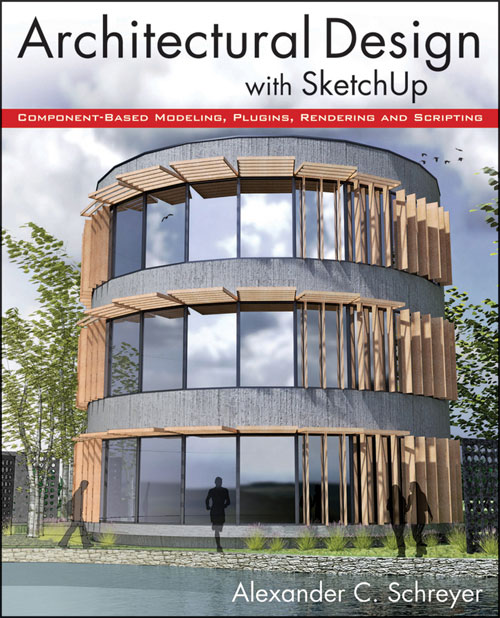
- Cover Story
-
 SketchUp Can Help You Win Interior..
SketchUp Can Help You Win Interior.. -
 Best Laptops for SketchUp
Best Laptops for SketchUp -
 How to Resize Textures and Materials..
How to Resize Textures and Materials.. -
 Discovering SketchUp 2020
Discovering SketchUp 2020 -
 Line Rendering with SketchUp and VRay
Line Rendering with SketchUp and VRay -
 Pushing The Boundary with architectural
Pushing The Boundary with architectural -
 Trimble Visiting Professionals Program
Trimble Visiting Professionals Program -
 Diagonal Tile Planning in SketchUp
Diagonal Tile Planning in SketchUp -
 Highlights of some amazing 3D Printed
Highlights of some amazing 3D Printed -
 Review of a new SketchUp Guide
Review of a new SketchUp Guide
- Sketchup Resources
-
 SKP for iphone/ipad
SKP for iphone/ipad -
 SKP for terrain modeling
SKP for terrain modeling -
 Pool Water In Vray Sketchup
Pool Water In Vray Sketchup -
 Rendering Optimization In Vray Sketchup
Rendering Optimization In Vray Sketchup -
 Background Modification In sketchup
Background Modification In sketchup -
 Grass Making with sketchup fur plugin
Grass Making with sketchup fur plugin -
 Landscape designing in Sketchup
Landscape designing in Sketchup -
 Apply styles with sketchup
Apply styles with sketchup -
 Bedroom Making with sketchup
Bedroom Making with sketchup -
 Review of Rendering Software
Review of Rendering Software -
 Enhancing rendering for 3d modeling
Enhancing rendering for 3d modeling -
 The combination of sketchup
The combination of sketchup -
 Exterior Night Scene rendering with vray
Exterior Night Scene rendering with vray





