
I'll tell you about some design tricks with SketchUp for 3D printing. You have to aware that it is not the same to model for rendering, than to model for 3D printing. All models that are to be printed must be solid elements.
Sowhat is a solid? A solid is an object where all their edges start exactly from two planes, thereby generating a totally watertight element.
In SketchUp only the groups or components can be solid elements. So make sure that your model is a solid group/component from menu WINDOW / ENTITY INFO.
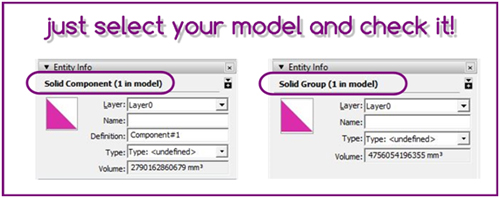
When you want to join several groups or components into one, you must combine them with the OUTERSHELL tool. This is the way to turn them into a single solid. And remember thatYou should not create subgroups, just make an Outer Shell.!
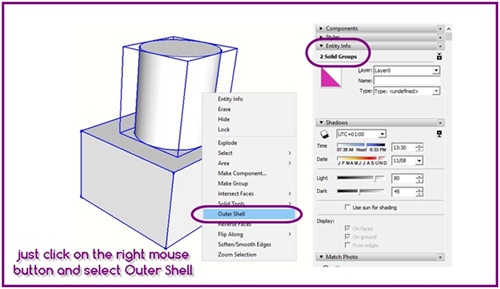
The most common modeling errors we find when we work with solids are the following:
Having disconnected edges or edges outside the geometry of the group/component.
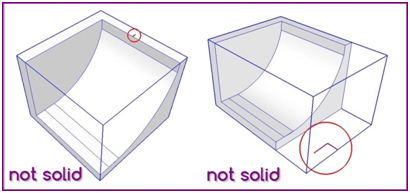
Having surfaces with coplanar planes.
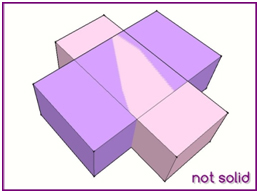
Missing planes which cause the geometry to not be continuous.
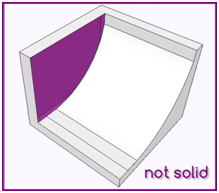
To view and correct these errors, I recommend that you activate the hidden geometry from the VIEW/HIDDEN GEOMETRY menu, this also enables the display transparent mode fromStyles Icon. Remember to use the Guides to draw auxiliary lines;they will not be exported in your STL model.
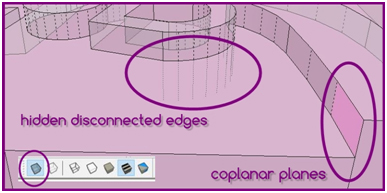
Another important rule is that your model cannot have planes without volume. I recommend you draw planes with a minimum thickness of 1 mm, because most of 3D filament printers ignore inferior thicknesses and theyare not printed.
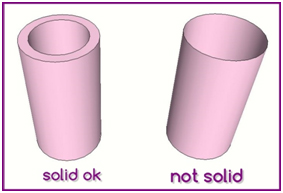
To avoid problems in 3D printing, make sure your plans are well oriented. The normal of the plane must always look outside.
To detect this error quickly ... just change the default back color of the plane to another vivid color, so you can see in an easier way, the plane orientation as you draw. You can do it from STYLES / EDIT / FACE SETTINGS window.
If you have a reversed face just click on it with the right buttonand select REVERSE FACES, and if you have several reversed faces, select a well oriented plane and click on it with the right button and select ORIENT FACES.
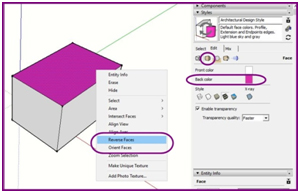
If you are working with a filament 3D printer, keep in mind that not all forms are printable. If your model has overhanging geometry, you must maintain a minimum angle of 45 ° in order that the filament does not fall by gravity. If the angle is less than 45º you will have to add supports as a formwork mode.
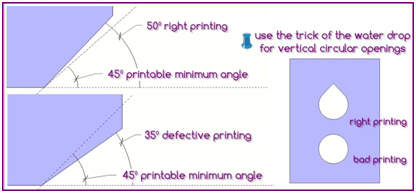
These supports can be done with other free software like Slic3r, Cura or MeshMixer.
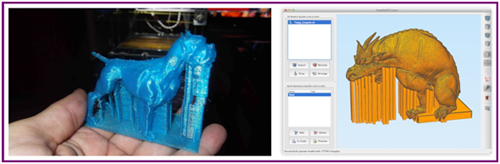
It is also important to remember that the print size is directly proportional to the resolution, this means the greater the print size, the higher definition and better finish.
Do not forget to increase the number of sides of your circles and arcs so that they appear correctly when printed. You can control the number of sides form ENTITY INFO window.
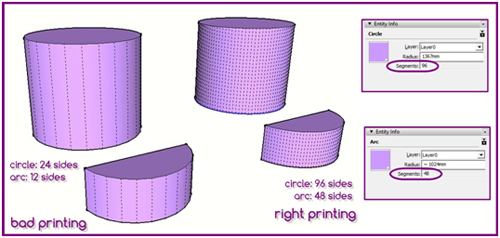
The last thing to mention is, if you have pieces assembled in your model you must keep an equidistance of 0.3 mm between them, so that pieces fit well…!
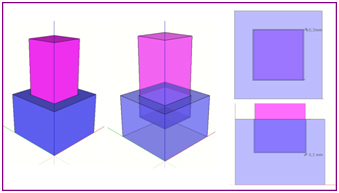
To end this article, I'll show our latest project with SketchUp and the 3D Printer.
His name is Xuxesbot and it is a remote control robot that is designed with SketchUp, programmed with Arduino, and controlled by a smartphone.
We use the Xuxesbot in a workshop with children from 11 to 15 years. We did it with my colleague Oriol Blas Guinovart, at the Punt Multimèdia (www.puntmultimedia.org) center where we work in Barcelona.

The truth is that it was a fantastic experience; both the children and us learned a lot from the experience and had fun… We will repeat for sure!
Belén Fernández Franca
Arquitecta Tècnica - Infografista 3D - 3D Maker
belenferfra@gmail.com - 635 27 35 47
belenfernandezfranca.wordpress.com
- Cover Story
-
 SketchUp Can Help You Win Interior..
SketchUp Can Help You Win Interior.. -
 Best Laptops for SketchUp
Best Laptops for SketchUp -
 How to Resize Textures and Materials..
How to Resize Textures and Materials.. -
 Discovering SketchUp 2020
Discovering SketchUp 2020 -
 Line Rendering with SketchUp and VRay
Line Rendering with SketchUp and VRay -
 Pushing The Boundary with architectural
Pushing The Boundary with architectural -
 Trimble Visiting Professionals Program
Trimble Visiting Professionals Program -
 Diagonal Tile Planning in SketchUp
Diagonal Tile Planning in SketchUp -
 Highlights of some amazing 3D Printed
Highlights of some amazing 3D Printed -
 Review of a new SketchUp Guide
Review of a new SketchUp Guide
- Sketchup Resources
-
 SKP for iphone/ipad
SKP for iphone/ipad -
 SKP for terrain modeling
SKP for terrain modeling -
 Pool Water In Vray Sketchup
Pool Water In Vray Sketchup -
 Rendering Optimization In Vray Sketchup
Rendering Optimization In Vray Sketchup -
 Background Modification In sketchup
Background Modification In sketchup -
 Grass Making with sketchup fur plugin
Grass Making with sketchup fur plugin -
 Landscape designing in Sketchup
Landscape designing in Sketchup -
 Apply styles with sketchup
Apply styles with sketchup -
 Bedroom Making with sketchup
Bedroom Making with sketchup -
 Review of Rendering Software
Review of Rendering Software -
 Enhancing rendering for 3d modeling
Enhancing rendering for 3d modeling -
 The combination of sketchup
The combination of sketchup -
 Exterior Night Scene rendering with vray
Exterior Night Scene rendering with vray






