If SketchUp trainees would like to use this write-up in this tutorial to assist the enthusiasts, then those trainees can export to the STL file format or use Google SketchUp for 3D printing. This is actually a great effort by shapeways.com to wholesome help of SketchUp trainee.
This tutorial is meant for Sketchup 7.1 or higher. The working machineries are both the free version of SketchUp and also SketchUp Pro 7.
First Step: Open your model in SketchUp and export - There are various free and cost effective add-ons for producing .stl files within Sketchup, but having trying many of them, mostly do not work very good.
It has become very easy to make perfect .stl files from the Sketchup update though (7.1).
Here is how to do it utilizing a pair of important, constructive and free programs side by side Sketchup (MeshLab and Accutrans3D).
Meshlab is free and open source and Accutrans is free for 30 days.
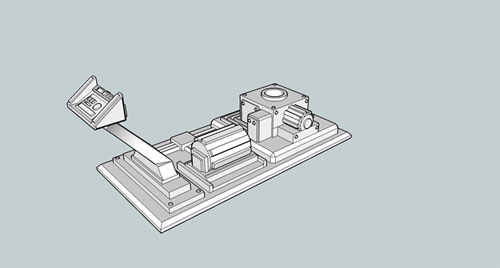
Image Courtesy: shapeways.com
Export as 3D model (Collada) (File -> Export-> 3D model)
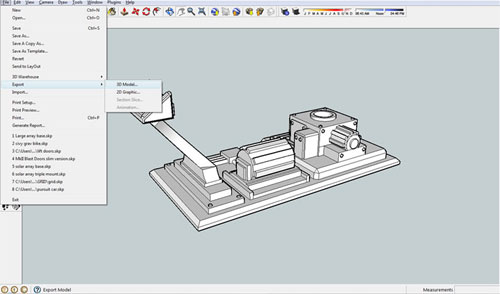
Image Courtesy: shapeways.com
Second Step : Open in Meshlab and Save as STL
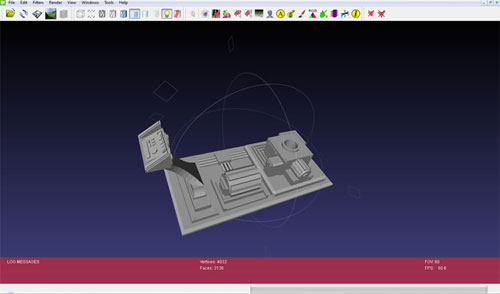
Image Courtesy: shapeways.com
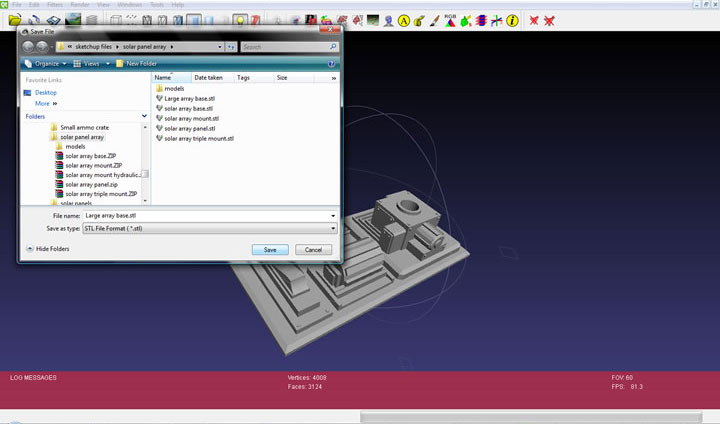
Image Courtesy: shapeways.com
Third Step : Open in Accutrants
Open the .stl file in Accutrans3D and go Tools -> Check for Water Tight Meshes...
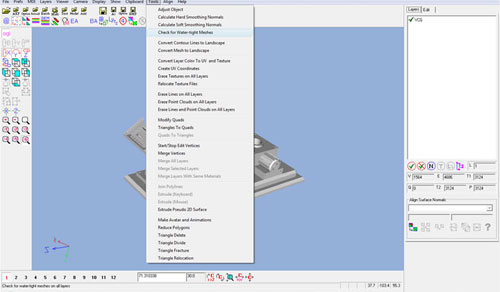
Image Courtesy: shapeways.com
If there are errors it will look like this:
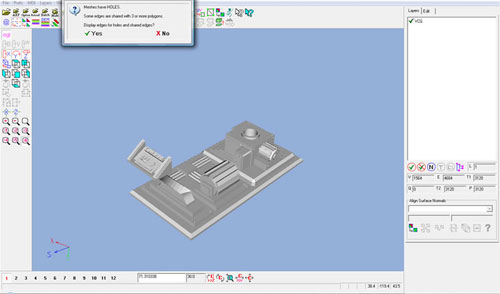
Image Courtesy: shapeways.com
Click "yes" and it will highlight holes with a Red line and Edge errors with green lines.
Remove a large face or area: Sometime errors happen – sometimes these are truly difficult to see.
There is a ploy that could get back to the SketchUp file and erase a big area globally.
(Let us get rid of the flat base of the model)
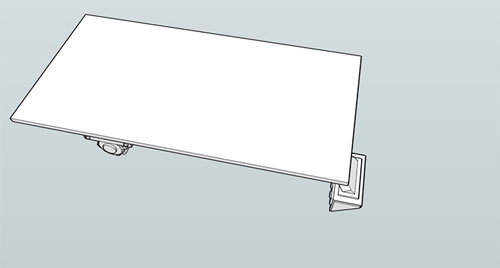
Image Courtesy: shapeways.com
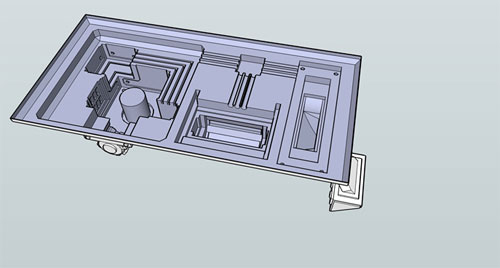
Image Courtesy: shapeways.com
Back to Accutrans & repair in SketchUp: So, now the user are exporting the file again, swap it to an .stl and put it back into Accutrans and, again, check for watertight meshes.
This would let the user easily "Look inside" the model for those annoying errors.

Image Courtesy: shapeways.com
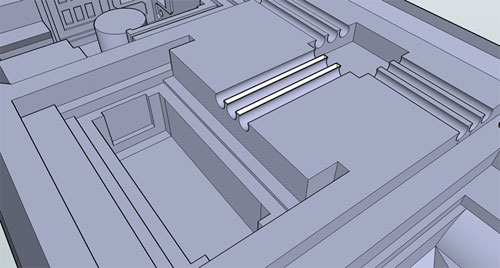
Image Courtesy: shapeways.com
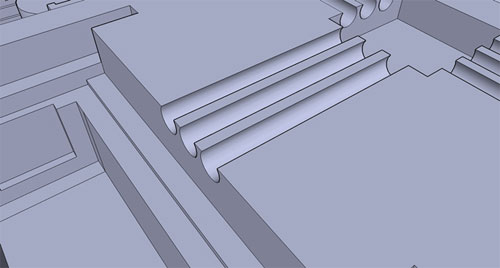
Image Courtesy: shapeways.com
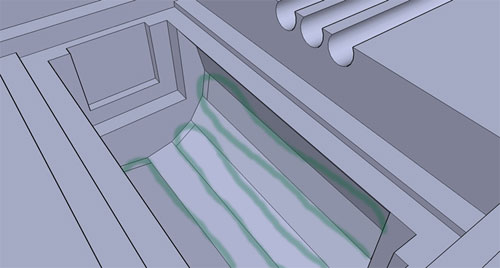
Image Courtesy: shapeways.com
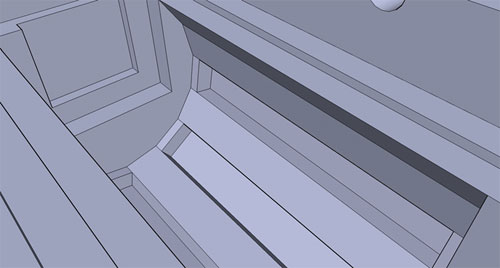
Image Courtesy: shapeways.com
One last watertight check
- OK, save your file.
- Export it again (File -> Export -> 3D model -> COLLADA file.
- Open it in Meshlabs.
- Save As .stl
- Open it in Accutrans3D and run the watertight check again...
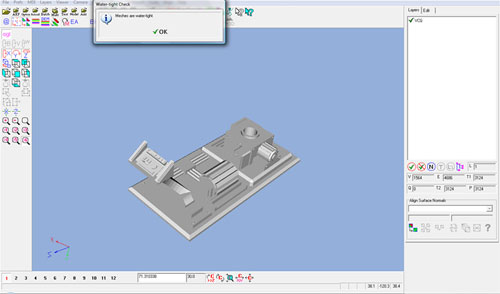
Image Courtesy: shapeways.com
OK - now you are ready to upload to Shapeways as ether a .dae (COLLADA) file OR as an .stl file.
Ref: www.shapeways.com
- Cover Story
-
 SketchUp Can Help You Win Interior..
SketchUp Can Help You Win Interior.. -
 Best Laptops for SketchUp
Best Laptops for SketchUp -
 How to Resize Textures and Materials..
How to Resize Textures and Materials.. -
 Discovering SketchUp 2020
Discovering SketchUp 2020 -
 Line Rendering with SketchUp and VRay
Line Rendering with SketchUp and VRay -
 Pushing The Boundary with architectural
Pushing The Boundary with architectural -
 Trimble Visiting Professionals Program
Trimble Visiting Professionals Program -
 Diagonal Tile Planning in SketchUp
Diagonal Tile Planning in SketchUp -
 Highlights of some amazing 3D Printed
Highlights of some amazing 3D Printed -
 Review of a new SketchUp Guide
Review of a new SketchUp Guide
- Sketchup Resources
-
 SKP for iphone/ipad
SKP for iphone/ipad -
 SKP for terrain modeling
SKP for terrain modeling -
 Pool Water In Vray Sketchup
Pool Water In Vray Sketchup -
 Rendering Optimization In Vray Sketchup
Rendering Optimization In Vray Sketchup -
 Background Modification In sketchup
Background Modification In sketchup -
 Grass Making with sketchup fur plugin
Grass Making with sketchup fur plugin -
 Landscape designing in Sketchup
Landscape designing in Sketchup -
 Apply styles with sketchup
Apply styles with sketchup -
 Bedroom Making with sketchup
Bedroom Making with sketchup -
 Review of Rendering Software
Review of Rendering Software -
 Enhancing rendering for 3d modeling
Enhancing rendering for 3d modeling -
 The combination of sketchup
The combination of sketchup -
 Exterior Night Scene rendering with vray
Exterior Night Scene rendering with vray






