
As a CAD user for over a decade before I began using SketchUP one thing I noticed right away was that SketchUp was “missing” many commands and tools that I rely on heavily when using AutoCAD. For a while I assumed this was a limitation of the software and that I would need to look for a plugin to accomplish those tasks. As my knowledge and understanding of SketchUp grew I realized that SketchUp ‘Thinks’ differently than most CAD programs and many of the tools I thought were missing were actually there all along.
One of those “missing” commands is Array. For longer than I’d like to admit I just assumed SketchUp did not have an array command, and I was happy to just copy (another command that can appear to be missing when you first open SketchUp) over and over and over.
One day I watched a colleague create 25 trees in just a few clicks. I of course asked him how he was able to do that. His reply, “I just arrayed it.” I told him that I’ve never found an array command in SketchUp. So he showed me how he was able to create an array, and explained that while I was correct that there is no Array toolbar or button within SketchUp it is possible to create an array using the method outlined below.
1. Let’s start by drawing a simple 2d rectangle:
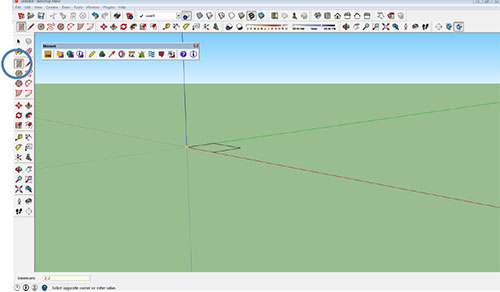
2. Next lets switch to a top view
3. Double click on the rectangle (this selects the surface and all bounding edges/lines. A single click will select the surface only)
4. Now we will select the Move tool:
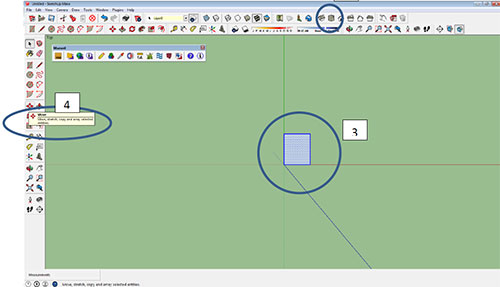
5. Move the rectangle slightly to the right (press Ctrl to toggle copy on and off while in the move command)
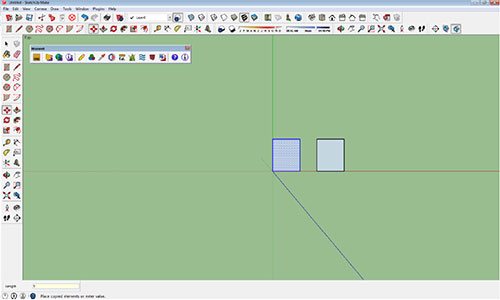
6. After placing the second copy type: ‘ x5 ‘ (notice you now have 6 copies, typing x5 added 5 more copies after placing the original. They will all be placed the same distance apart that was specified/chosen for the first copy)
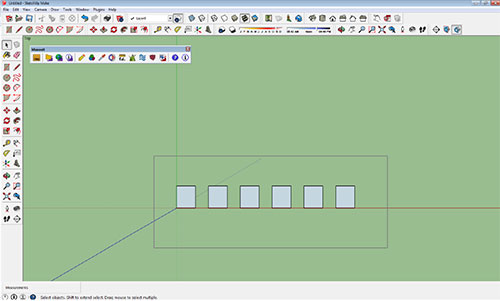
7. Let’s follow the same procedure for all 6 rectangles
- Select all six rectangles
- Select the Move tool
- Move and place (left-click) the rectangles up slightly
- Now Type: x5
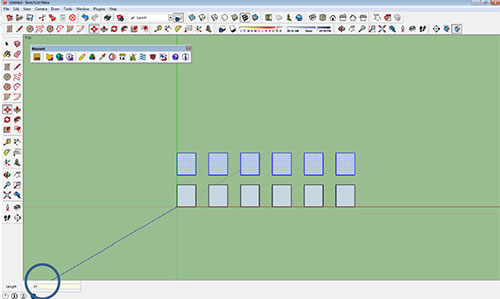
8. Your screen should look something like this:
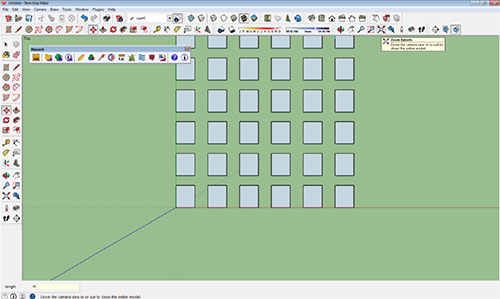
9. Now let’s try a Polar Array. Start by drawing a 3’ diameter circle:
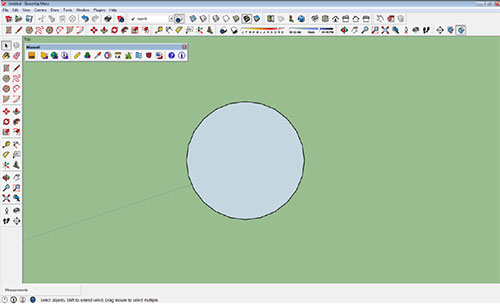
10. Pick an endpoint on the circle you just created and draw an 8” diameter circle. It should look something like this:
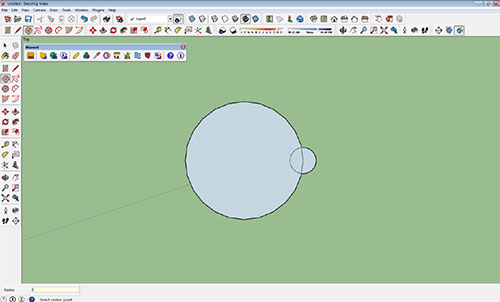
11. Double-click on the half circle outside the larger circle, then choose the rotate tool:
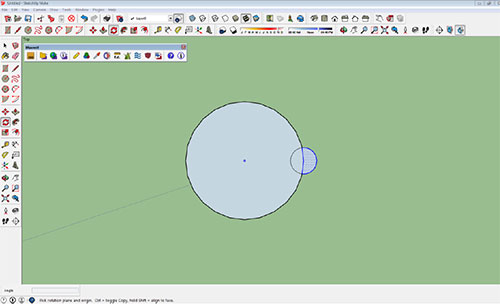
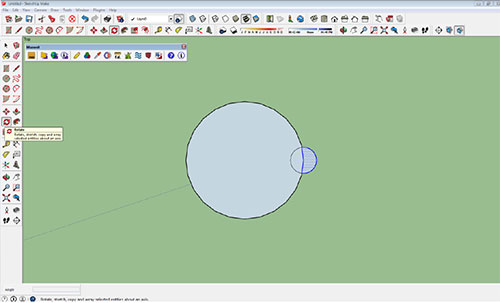
12. Choose the center of the larger circle, press Ctrl to copy
13. Place new half circle 30 degrees
14. Type: X12
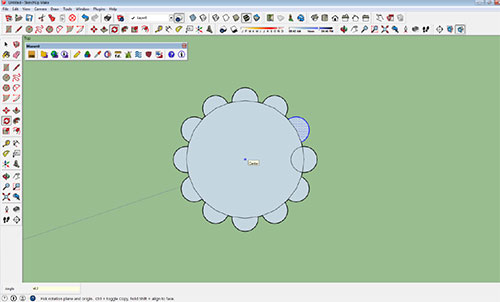
- Cover Story
-
 SketchUp Can Help You Win Interior..
SketchUp Can Help You Win Interior.. -
 Best Laptops for SketchUp
Best Laptops for SketchUp -
 How to Resize Textures and Materials..
How to Resize Textures and Materials.. -
 Discovering SketchUp 2020
Discovering SketchUp 2020 -
 Line Rendering with SketchUp and VRay
Line Rendering with SketchUp and VRay -
 Pushing The Boundary with architectural
Pushing The Boundary with architectural -
 Trimble Visiting Professionals Program
Trimble Visiting Professionals Program -
 Diagonal Tile Planning in SketchUp
Diagonal Tile Planning in SketchUp -
 Highlights of some amazing 3D Printed
Highlights of some amazing 3D Printed -
 Review of a new SketchUp Guide
Review of a new SketchUp Guide
- Sketchup Resources
-
 SKP for iphone/ipad
SKP for iphone/ipad -
 SKP for terrain modeling
SKP for terrain modeling -
 Pool Water In Vray Sketchup
Pool Water In Vray Sketchup -
 Rendering Optimization In Vray Sketchup
Rendering Optimization In Vray Sketchup -
 Background Modification In sketchup
Background Modification In sketchup -
 Grass Making with sketchup fur plugin
Grass Making with sketchup fur plugin -
 Landscape designing in Sketchup
Landscape designing in Sketchup -
 Apply styles with sketchup
Apply styles with sketchup -
 Bedroom Making with sketchup
Bedroom Making with sketchup -
 Review of Rendering Software
Review of Rendering Software -
 Enhancing rendering for 3d modeling
Enhancing rendering for 3d modeling -
 The combination of sketchup
The combination of sketchup -
 Exterior Night Scene rendering with vray
Exterior Night Scene rendering with vray






