Author : Joao Gaspar
How to use more than one Section Plane simultaneously
The *Section Plane *is a powerful SketchUp feature. You can cut your model anywhere in realtime. You can create as many section planes as you like, but SketchUp will only allow one single active section plane at a time (in the same context, as we will see). To use simultaneously active planes, the trick is to group your model with a section plane and create another one outside the group.
A model without Section Planes.
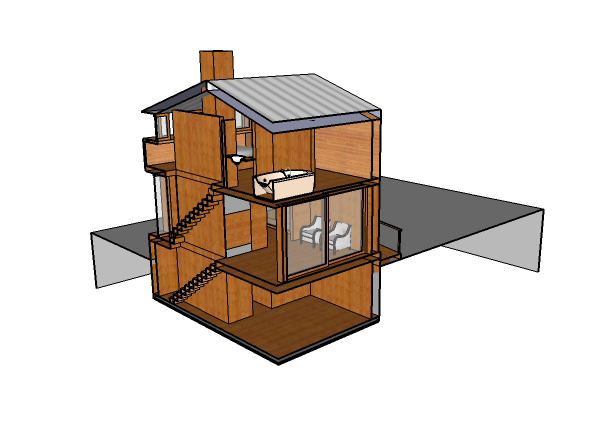
A model using two section planes simultaneously.
Create the first section plane, and place it at the desired position.
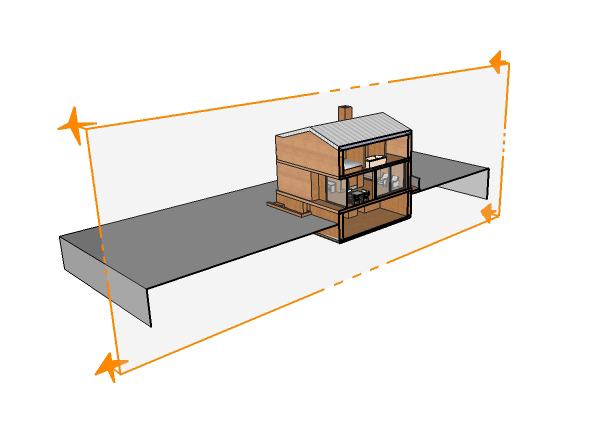
Longitudinal Section: To avoid letting any part of the model out, double-click the first section plane to de-activate it. Select the model parts and the section plane and create a group. Now create a new section plane. Edit the group to activate the first section plane.
Now you have a model with two simultaneously active section planes.
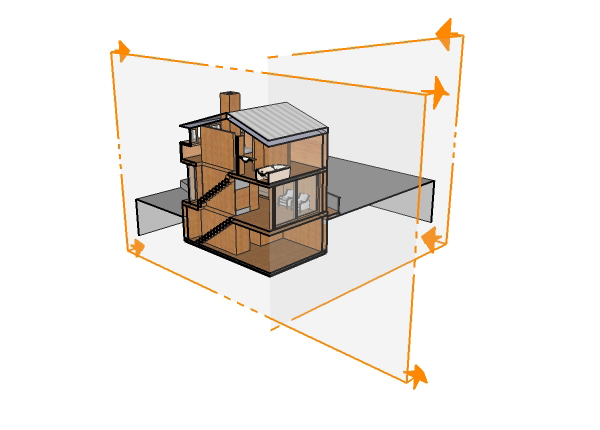
both section planes on
This can be used as a presentation tool, to explain internal features of your model.
- Cover Story
-
 SketchUp Can Help You Win Interior..
SketchUp Can Help You Win Interior.. -
 Best Laptops for SketchUp
Best Laptops for SketchUp -
 How to Resize Textures and Materials..
How to Resize Textures and Materials.. -
 Discovering SketchUp 2020
Discovering SketchUp 2020 -
 Line Rendering with SketchUp and VRay
Line Rendering with SketchUp and VRay -
 Pushing The Boundary with architectural
Pushing The Boundary with architectural -
 Trimble Visiting Professionals Program
Trimble Visiting Professionals Program -
 Diagonal Tile Planning in SketchUp
Diagonal Tile Planning in SketchUp -
 Highlights of some amazing 3D Printed
Highlights of some amazing 3D Printed -
 Review of a new SketchUp Guide
Review of a new SketchUp Guide
- Sketchup Resources
-
 SKP for iphone/ipad
SKP for iphone/ipad -
 SKP for terrain modeling
SKP for terrain modeling -
 Pool Water In Vray Sketchup
Pool Water In Vray Sketchup -
 Rendering Optimization In Vray Sketchup
Rendering Optimization In Vray Sketchup -
 Background Modification In sketchup
Background Modification In sketchup -
 Grass Making with sketchup fur plugin
Grass Making with sketchup fur plugin -
 Landscape designing in Sketchup
Landscape designing in Sketchup -
 Apply styles with sketchup
Apply styles with sketchup -
 Bedroom Making with sketchup
Bedroom Making with sketchup -
 Review of Rendering Software
Review of Rendering Software -
 Enhancing rendering for 3d modeling
Enhancing rendering for 3d modeling -
 The combination of sketchup
The combination of sketchup -
 Exterior Night Scene rendering with vray
Exterior Night Scene rendering with vray






