Author : Evrim PEKASLAN
Architect/TURKEY
CLUES FOR SKETCHUP
When you use SketchUp frequently for designs , projects or artistic works, it’s possible for you to find out some clues about practical drawing.
Here are some clues that I discovered myself and I want to share them with you:
1. Drawing a circle positioned vertically to the face of the earth:
Choose Circle Tool, move the cursor through the vertical axis until it turns to green or red. When it turns to green or red, press and hold Shift key and lock the direction. Now you can draw your vertical circle.
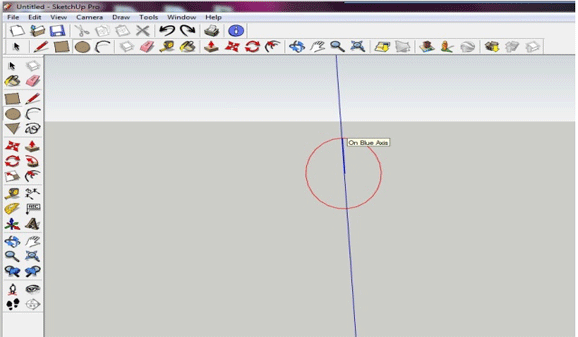
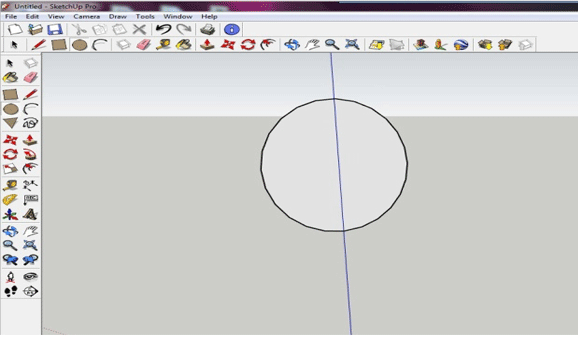
2.Making some lines invisible when you don’t want to see them:
Especially when you’re working on a complex drawing, you may want make some lines dissappear. Choose Eraser tool, press and hold Shift key, click on the objects you want them to be dissapeared.
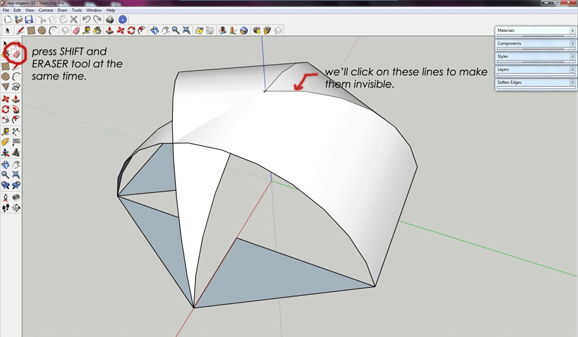
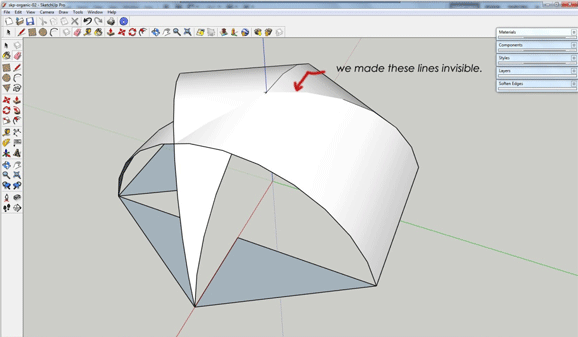
These lines won’t be dissappeared forever, when you want them back:
- From the top menu, choose “Edit” and “Unhide”.
- Or, from the top menu choose “View” and “Hidden Geometry”. With this command, you can see the invisible lines as hidden (-----------).
3. Transferring and Autocad® drawing to SketchUp:
When you’re on Autocad® screen, select the objects which you want to export to SketchUp and move them to the 0,0,0 coordinate. If you do this, your drawing will be transferred directly to the center of the coordinates on Sketchup scene and it’ll be easy for you to find them.
Make your Autocad® drawing Wblock when you’re in Autocad® scene. From the dialog box which appears on the screen, choose “insert units” and and change “unitless” to the unit you want. When you’re on SketchUp screen, from “File”, choose “import”.
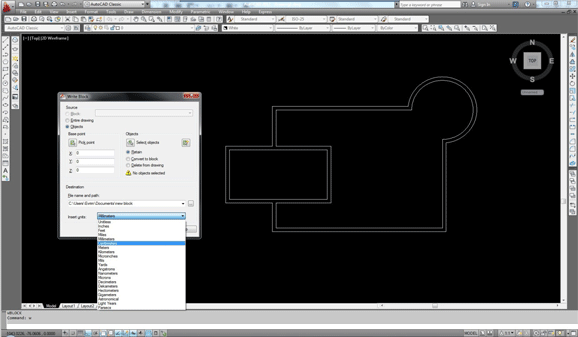
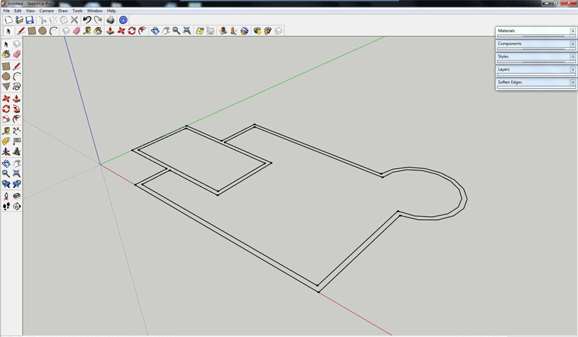
4. Correcting deformed perspective view (Field of View):
Sometimes when you’re drawing and zooming, Perspective view can be deformed and your drawing seems unrealistic. When this happens click on the Zoom (resim koy) button and on the right corner of the screen “Field of View” will appear. Write 35 (degrees) and your Field of View will be correct again.
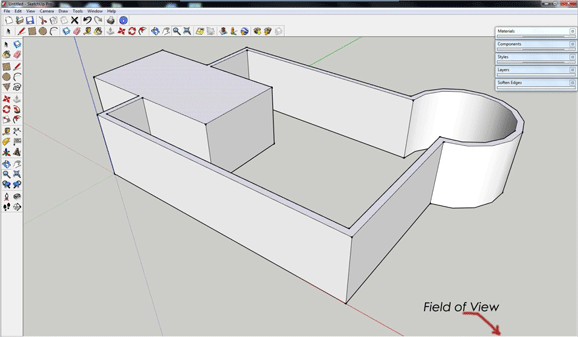
5. About overlapped faces:
Overlapped faces can cause trouble especially when you’re using a render program. An example for overlapped faces:
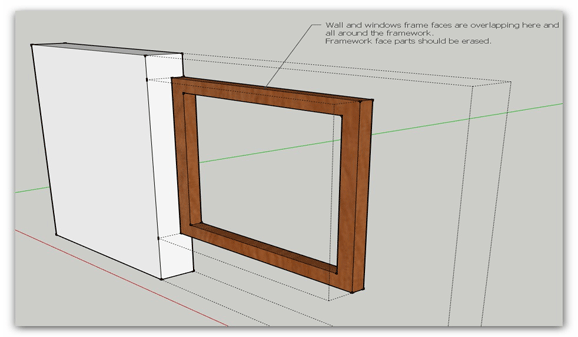
To avoid overlapping faces of wall and window frame, we erase faces touch the wall:
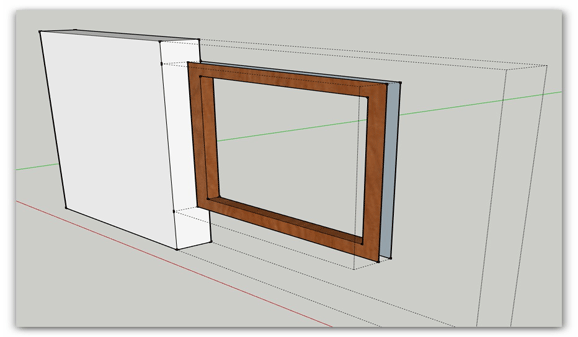
6. About transparent materials:
When we work with transparent objects we should be careful about front and back faces. If we directly assign a transparent material to an object, it becomes hard to understand which face of the object is front and which is back.
To prevent that kind of mess up, we can assign an opaque (non-transparent) material to object and after we’re sure about the faces’ positions are right, we can assign the transparent material:
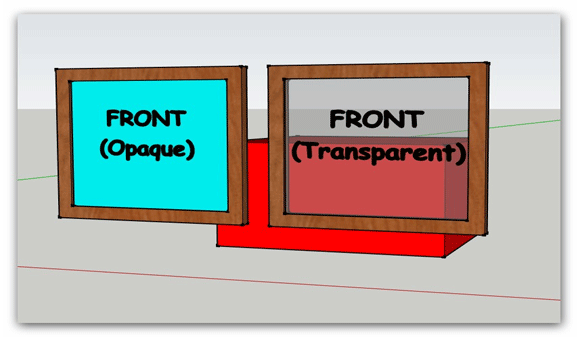
Front faces of the window glasses.
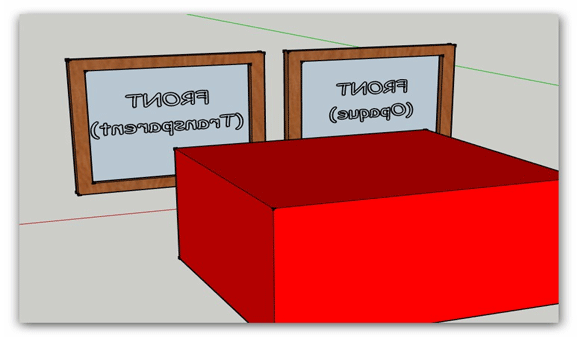
Back faces of the window glasses
- Cover Story
-
 SketchUp Can Help You Win Interior..
SketchUp Can Help You Win Interior.. -
 Best Laptops for SketchUp
Best Laptops for SketchUp -
 How to Resize Textures and Materials..
How to Resize Textures and Materials.. -
 Discovering SketchUp 2020
Discovering SketchUp 2020 -
 Line Rendering with SketchUp and VRay
Line Rendering with SketchUp and VRay -
 Pushing The Boundary with architectural
Pushing The Boundary with architectural -
 Trimble Visiting Professionals Program
Trimble Visiting Professionals Program -
 Diagonal Tile Planning in SketchUp
Diagonal Tile Planning in SketchUp -
 Highlights of some amazing 3D Printed
Highlights of some amazing 3D Printed -
 Review of a new SketchUp Guide
Review of a new SketchUp Guide
- Sketchup Resources
-
 SKP for iphone/ipad
SKP for iphone/ipad -
 SKP for terrain modeling
SKP for terrain modeling -
 Pool Water In Vray Sketchup
Pool Water In Vray Sketchup -
 Rendering Optimization In Vray Sketchup
Rendering Optimization In Vray Sketchup -
 Background Modification In sketchup
Background Modification In sketchup -
 Grass Making with sketchup fur plugin
Grass Making with sketchup fur plugin -
 Landscape designing in Sketchup
Landscape designing in Sketchup -
 Apply styles with sketchup
Apply styles with sketchup -
 Bedroom Making with sketchup
Bedroom Making with sketchup -
 Review of Rendering Software
Review of Rendering Software -
 Enhancing rendering for 3d modeling
Enhancing rendering for 3d modeling -
 The combination of sketchup
The combination of sketchup -
 Exterior Night Scene rendering with vray
Exterior Night Scene rendering with vray






