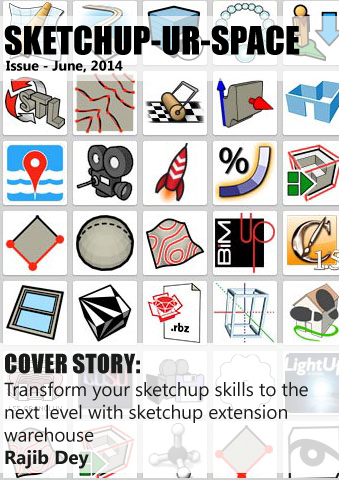Sketchup Resources
- SKP for iphone/ipad
- SKP for terrain modeling
- Pool Water In Vray Sketchup
- Rendering Optimization In Vray Sketchup
- Background Modification In sketchup
- Grass Making with sketchup fur plugin
- Landscape designing in
Sketchup - Apply styles with sketchup
- Bedroom Making with sketchup
- Review of Rendering Software
- Enhancing rendering for 3d modeling
- The combination of sketchup &
BIM - Exterior Night Scene rendering with vray
Author :
GUEST ARTICLE

Step 3: Render in Kerkythea
11. Right-click on this material and choose Apply Material / Basic Pack / Thin Glass. Now you can see through the glass.
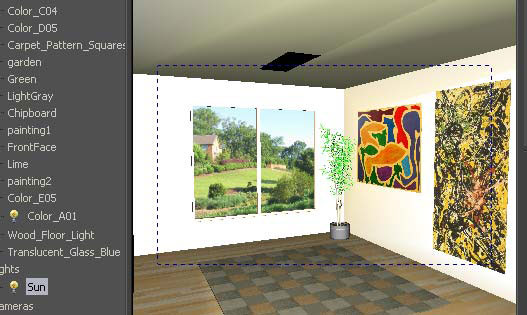 |
12. Now we'll add a shiny floor. Select the floor to indicate its material (wood), and right-click on this material and choose Edit Material.
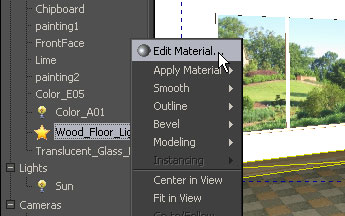 |
13. The options here are a bit overwhelming, but we just need one: click Reflection.
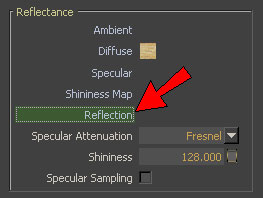 |
On the left side of the Material Editor window, the current reflection color is black, which means the wood is not at all reflective.
 |
14. Right-click on Reflection and choose Add Color.
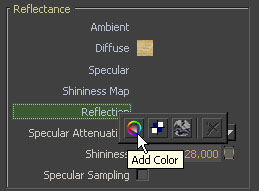 |
15. A lighter version of black (gray) would keep the floor's color and make it shinier. But let's change the floor's base color as well: choose a medium blue (or any other color you like). Then click Accept.
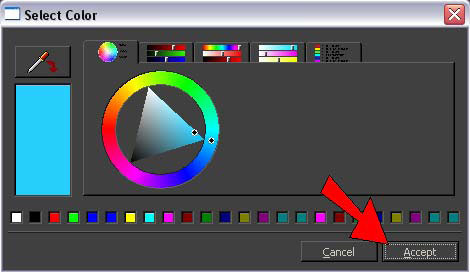 |
16. To close the Material Editor window, first click Apply Changes, then click Close Editor. (If you don't apply your changes, Kerkythea won't ask if you want to save changes).
17. Render again (this will take the longest - go make some coffee), and here's the result: a blue shiny floor and a more accurate window.
 |
18. If you think the window looks the same as before, zoom in more closely. In the most recent rendering, you can see a faint reflection of the room's paintings. Before you assigned the glass material to this window, its material was only a plain translucent color, with no other properties you'd find in glass. So the previous rendering had no window reflection.
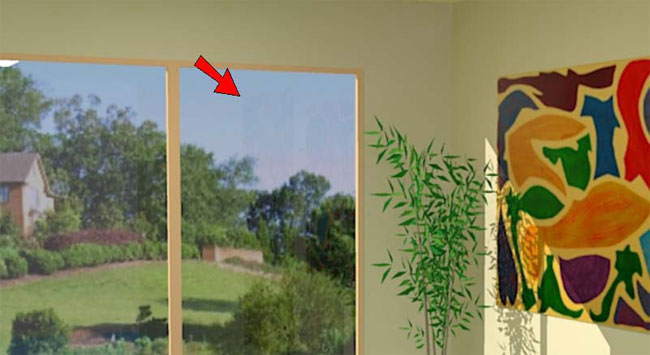 |
As you can see, there are a million ways you can play around with the various material options, so take some time and see what you come up with! You can get some pretty stunning images with Kerkythea's standard defaults, too.
If you try this project with your children or students, and have great rendered images you'd like to share, please let me know! I will be happy to blog about it, and maybe feature it in a future newsletter. Contact me at bonnie@3dvinci.net. Thanks!
| Previous |