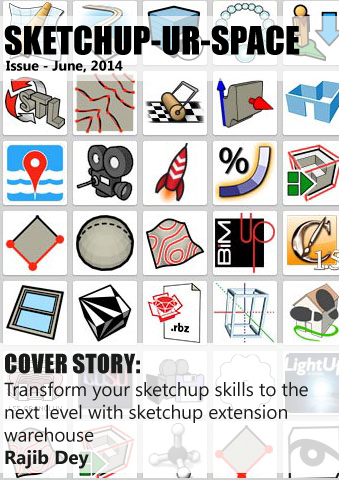Sketchup Resources
- SKP for iphone/ipad
- SKP for terrain modeling
- Pool Water In Vray Sketchup
- Rendering Optimization In Vray Sketchup
- Background Modification In sketchup
- Grass Making with sketchup fur plugin
- Landscape designing in
Sketchup - Apply styles with sketchup
- Bedroom Making with sketchup
- Review of Rendering Software
- Enhancing rendering for 3d modeling
- The combination of sketchup &
BIM - Exterior Night Scene rendering with vray
Author :
TIPS AND TRICKS

Render plug ins are the most important plug ins for SketchUp. With the help of these plug ins one can add photo realistic render to the image. The 3D design of SketchUp gets a realistic effect with the rendering software. There are many rendering software available in the market. Some of the plug ins are free of cost and you have to pay for some advance rendering plug ins. The features of the rendering software depend on the cost of it. The free version has fewer features whether the purchased version is full of useful features. But if you are using rendering software for the first time, it is better for you to try the free version first. After getting comfortable in using the rendering plug in, you can purchase this. But before purchasing keep in mind your requirements. There are different rendering plug ins with different features. The best way is to try the free version of all the available rendering software. After using you can understand the abilities and disabilities of various rendering software. Now you can purchase the suitable rendering software for you.
After purchasing the plug in, it is the time to install it on your personal computer to add realistic effect on your 3D models of SketchUp. Hope that you already have downloaded the SketchUp software. It is very easy to install rendering software. You have to just adopt the following guidelines.
First of all you have to open the SketchUp program which is either located on the ‘Start’ menu of your PC or in the ‘Finder’ folder of a Mac.
Now you have to click on the ‘File’ option and then on the ‘Open’ option to choose the project you are working on. With this command the animation momentarily loads on the computer screen.
Then you have to select the ‘Image’ button. Along with that ‘Export’ and Render Export’ buttons will have to click. These procedures allow you to render of the image. Now you can save it as a complete image file.
Now you are on the last part of the simple rendering procedures. You have to title the image and choose a location to save the file. You have to select the format pull-down menu as well. You can choose either JPEG format or GIF format for the rendered image. After choosing your preferred format, you have to click ‘OK’ button. Now the saved SketchUp image is saved as a complete rendered image. In this way you can have photo realistic image in SketchUp with the help of rendering plug ins.
For any queries please mail at: debarati@sketchup4architect.com